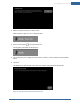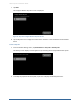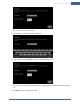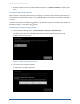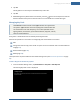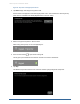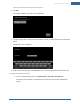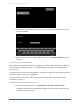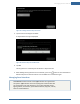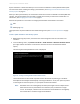User's Manual
Table Of Contents
- Managing Sensors & Zones
- Maintaining Sensors
- Resetting Sensors to Factory Default
- Managing Cross-Zone Associations
- Managing Sirens
- Managing Cameras
- Managing Thermostats
- Managing Lights
- Managing Key Fobs
- Managing Key Pads
- Managing Panel Interfaces
- Managing Wi-Fi Repeaters
- Replacing a TouchScreen
- Replacing the Security Network Router
- Troubleshooting Router Swapping
- Appendix A: General Concepts of the Security System
- Appendix B: General Info for Sensor Placement
- Appendix C: Replacing the TouchScreen Battery
- Appendix D: Using the Key Pad
- Appendix E: Installer Quick Reference (SIA)
136
Figure 83: Key Pads: Locating Key Pads Screen
2. Tap Next to begin searching for key pads to add.
A Done button is displayed on the Locating Key Pads screen. The TouchScreen searches for key
pads that are available to be added (defaulted and in Search mode).
3. Default a key pad and place it in Search mode.
When a key pad is found, an icon is displayed for it.
4.
Press the star button to pair the found key pad.
The key pad is paired with the TouchScreen and the icon shows a checkmark.
5. Tap Stop.
The Wireless Key Pads Located screen notes the number of key pads found and paired.
Home System Installation Guide