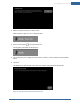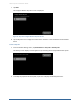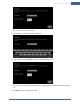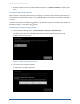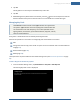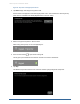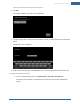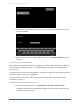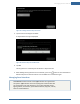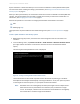User's Manual
Table Of Contents
- Managing Sensors & Zones
- Maintaining Sensors
- Resetting Sensors to Factory Default
- Managing Cross-Zone Associations
- Managing Sirens
- Managing Cameras
- Managing Thermostats
- Managing Lights
- Managing Key Fobs
- Managing Key Pads
- Managing Panel Interfaces
- Managing Wi-Fi Repeaters
- Replacing a TouchScreen
- Replacing the Security Network Router
- Troubleshooting Router Swapping
- Appendix A: General Concepts of the Security System
- Appendix B: General Info for Sensor Placement
- Appendix C: Replacing the TouchScreen Battery
- Appendix D: Using the Key Pad
- Appendix E: Installer Quick Reference (SIA)
Managing Sensors & Zones
135
3. Tap Yes.
The key fob icon is removed from the Delete a Key Fob screen.
4. Tap Yes.
5.
After deleting the key fob from the TouchScreen, press the button on the key fob to reset the
device to default and to place it in Search mode so it can be added to a TouchScreen again.
Managing Key Pads
A MAXIMUM of six IP cameras and 47 ZigBee devices are supported for
the system. ZigBee devices consist of anything that communicates with
the TouchScreen over radio frequency, such as door/window sensors,
lighting devices, thermostats, panel interface devices, key pads, and key
fobs and smoke detectors.
A key pad is a mobile device used to remotely enter keypad codes.
Perform the operations in this section to manage key pads as described in this section:
Add
Change the name of a key pad as shown in reports on the TouchScreen and in the Subscriber Por-
tal (page 137)
Reset to default (page 138)
Delete (page 138)
These operations are performed from the Installer Settings menu (see Technician Operations on page
80).
To add a key pad to the security system:
1. From the Installer Settings menu, tap Home Devices > Key Pads > Add Key Pad.
The Locating Key Pads screen is displayed.