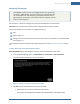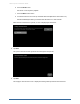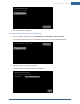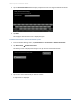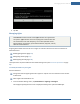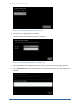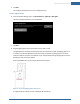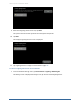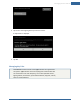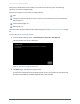User's Manual
Table Of Contents
- Managing Sensors & Zones
- Maintaining Sensors
- Resetting Sensors to Factory Default
- Managing Cross-Zone Associations
- Managing Sirens
- Managing Cameras
- Managing Thermostats
- Managing Lights
- Managing Key Fobs
- Managing Key Pads
- Managing Panel Interfaces
- Managing Wi-Fi Repeaters
- Replacing a TouchScreen
- Replacing the Security Network Router
- Troubleshooting Router Swapping
- Appendix A: General Concepts of the Security System
- Appendix B: General Info for Sensor Placement
- Appendix C: Replacing the TouchScreen Battery
- Appendix D: Using the Key Pad
- Appendix E: Installer Quick Reference (SIA)
126
Figure 75: Settings: Configure Lighting Devices Screen
2. Tap the icon for a lighting device to modify it.
The details of the selected lighting device are displayed.
Figure 76: Settings: Modify Lighting Device Settings Screen
3. Tap the Light Name field to display a keyboard screen to change the label of the lighting device.
4. Tap the Dimmable field to choose (Yes or No) to use the dimming features of the lighting device if
available.
Home System Installation Guide