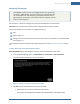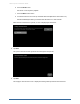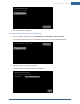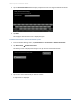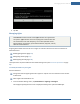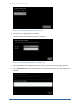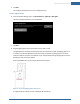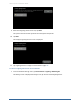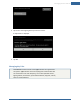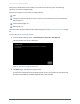User's Manual
Table Of Contents
- Managing Sensors & Zones
- Maintaining Sensors
- Resetting Sensors to Factory Default
- Managing Cross-Zone Associations
- Managing Sirens
- Managing Cameras
- Managing Thermostats
- Managing Lights
- Managing Key Fobs
- Managing Key Pads
- Managing Panel Interfaces
- Managing Wi-Fi Repeaters
- Replacing a TouchScreen
- Replacing the Security Network Router
- Troubleshooting Router Swapping
- Appendix A: General Concepts of the Security System
- Appendix B: General Info for Sensor Placement
- Appendix C: Replacing the TouchScreen Battery
- Appendix D: Using the Key Pad
- Appendix E: Installer Quick Reference (SIA)
Managing Sensors & Zones
121
Managing Thermostats
A MAXIMUM of six IP cameras and 47 ZigBee devices are supported for
the system. ZigBee devices consist of anything that communicates with
the TouchScreen over radio frequency, such as door/window sensors,
lighting devices, thermostats, panel interface devices, key pads, and key
fobs and smoke detectors.
A thermostat is a device for managing the environmental temperature of the premises.
Important: The Thermostat must always remain in Simple mode to operate properly.
Perform the operations in this section to manage thermostats:
Add
Delete (page 121)
Change the name of a thermostat as shown in reports on the TouchScreen and in the Subscriber
Portal (page 123)
These operations are performed from the Installer Settings menu (see Technician Operations on page
80).
To add a thermostat to the environmental system:
Recommendation: When performing this operation, add the thermostats one at a time.
1. From the Installer Settings menu, tap Home Devices > Thermostats > Add Thermostat.
The Locating Thermostat Devices screen is displayed.
Figure 74: Settings: Locating Thermostat Devices Screen
2. Tap Next. Ensure the thermostats are ready to be paired.
a. Remove the cover at the top of the thermostat device.
A circuit board is displayed with a black button labeled Reset on the leftward side.