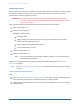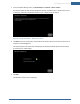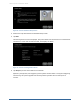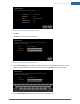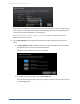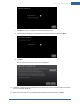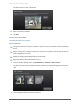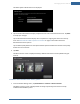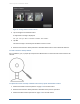User's Manual
Table Of Contents
- Managing Sensors & Zones
- Maintaining Sensors
- Resetting Sensors to Factory Default
- Managing Cross-Zone Associations
- Managing Sirens
- Managing Cameras
- Managing Thermostats
- Managing Lights
- Managing Key Fobs
- Managing Key Pads
- Managing Panel Interfaces
- Managing Wi-Fi Repeaters
- Replacing a TouchScreen
- Replacing the Security Network Router
- Troubleshooting Router Swapping
- Appendix A: General Concepts of the Security System
- Appendix B: General Info for Sensor Placement
- Appendix C: Replacing the TouchScreen Battery
- Appendix D: Using the Key Pad
- Appendix E: Installer Quick Reference (SIA)
Managing Sensors & Zones
117
c. Tap Next to return to the Adjust Camera Video Quality screen.
d. Tap the appropriate video quality based on the measured speed, and then tap Next.
e. Tap Next.
The Camera Wi-Fi Connection Test screen is displayed.
11. Follow the instructions in the Camera Wi-Fi Connection Test screen to have the camera connected
to the TouchScreen wirelessly.
12. When the camera has been successfully paired wirelessly to the TouchScreen, tap Next.