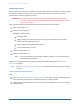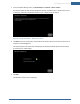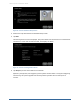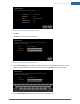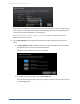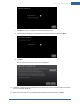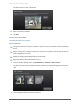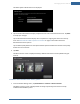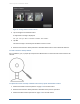User's Manual
Table Of Contents
- Managing Sensors & Zones
- Maintaining Sensors
- Resetting Sensors to Factory Default
- Managing Cross-Zone Associations
- Managing Sirens
- Managing Cameras
- Managing Thermostats
- Managing Lights
- Managing Key Fobs
- Managing Key Pads
- Managing Panel Interfaces
- Managing Wi-Fi Repeaters
- Replacing a TouchScreen
- Replacing the Security Network Router
- Troubleshooting Router Swapping
- Appendix A: General Concepts of the Security System
- Appendix B: General Info for Sensor Placement
- Appendix C: Replacing the TouchScreen Battery
- Appendix D: Using the Key Pad
- Appendix E: Installer Quick Reference (SIA)
116
When a camera is assigned to a zone, it takes a series of pictures when an alarm is tripped at that
zone. A camera can be assigned to zones for the following types of sensors: door/window sensor,
motion detector, glass break detector, smoke detector.
See Table 2: Associated Zone Menu Options for Cameras on page 1 information about the
Associated Zone menu options.
10. Tap the Video Quality field to determine the ideal level of video detail to be captured by the
device.
a. Tap High, Medium or Low—whichever option has a recommended value for the network
upload capacity is less than the upload network speed.
The Adjust Camera Video Quality screen is displayed.
b. To update the upload network speed, tap Run Speed Test.
The TouchScreen uploads a file to the system servers to measure the time until it receives
an acknowledgement.
Home System Installation Guide