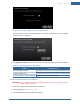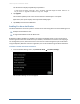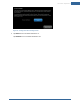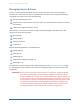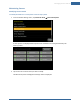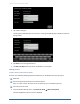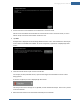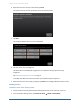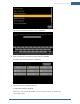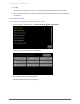User's Manual
Table Of Contents
- Managing Sensors & Zones
- Maintaining Sensors
- Resetting Sensors to Factory Default
- Managing Cross-Zone Associations
- Managing Sirens
- Managing Cameras
- Managing Thermostats
- Managing Lights
- Managing Key Fobs
- Managing Key Pads
- Managing Panel Interfaces
- Managing Wi-Fi Repeaters
- Replacing a TouchScreen
- Replacing the Security Network Router
- Troubleshooting Router Swapping
- Appendix A: General Concepts of the Security System
- Appendix B: General Info for Sensor Placement
- Appendix C: Replacing the TouchScreen Battery
- Appendix D: Using the Key Pad
- Appendix E: Installer Quick Reference (SIA)
100
5. Tap Yes.
The sensor icon is deleted. The sensor is no longer being monitored by the security system.
6. Fault the sensor to have it reset to factory default and placed in Search mode to be re-added to a
TouchScreen.
Viewing Sensor Details
To view details and diagnostic information about a sensor:
1.
From the Installer Settings menu, tap Sensors & Zones ® Sensor Diagnostics.
An icon for each monitored sensor is displayed.
2. Tap the sensor icon to view its diagnostics.
The details about the sensor are displayed.
Home System Installation Guide