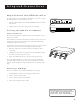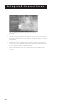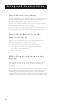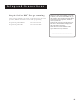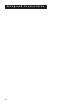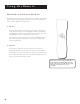User's Guide
Table Of Contents
- First Things First 3
- First Things First
- What is the DSS® System?
- What’s in the Box
- Using This Manual
- The Point and Select Method
- Connecting Your DSS® Receiver to Your TV
- Things to Know Before Connecting Components
- Jacks and Cables
- Ordering DSS® Programming
- Program Guides
- Anatomy of a Program Guide
- Anatomy of The Channel Banner
- Using the GUIDE Button
- Getting Around in the Guides
- Tuning to a Program
- The Other Program Guides
- Sorting the Guides
- The Menu System
- Using the Menu System
- Exit and Help
- Menu Descriptions
- The Program Guide
- Anatomy of a Program Guide
- _
- The Mailbox
- How to tell when you have mail
- Checking your mail
- Pay-Per-View Programs
- Purchasing and Previewing
- Tuning to a PPV Program
- Using the Program Guide for PPV Programs
- Using the Attractions Guide
- Using the Purchases Menu
- Reviewing and Canceling an Upcoming Purchase
- Spending Limits
- Timers Feature
- Profiles
- Creating a profile Channel List
- Setup and Connections
- Step 1: Unpack the DSS® System
- Step 2: Connect Your Receiver to Your TV and Other Devices
- Things to Know Before Connecting Components
- Jacks and Cables
- Back of the Receiver
- Basic Connection
- Advanced Connection
- Step 3: Connect the VCR Controller
- Locating the VCR’s Infrared Remote Control Sensor
- Selecting a VCR Type
- Step 4: Find the Video Input Channel on Your TV
- Step 5: Interactive Setup
- Step 6: Place Batteries in the Remote Control
- STEP 7: Plug in and Turn on the System
- Step 8: Order DSS® Programming
- Using the Remote
- Remote Control Buttons
- The Point and Select Method
- Programming the Remote Control
- TV Codes
- Cable Box Codes
- Program Guides
- Bringing Up the Program Guides
- Anatomy of a Program Guide
- The Channel Banner
- Using the GUIDE Button
- Getting Around in the Guides
- Tuning to a Program
- Additional Program Guides
- Sorting the Guides
Using the Remote
16
Remote Control Buttons
ON•OFF Turns the device you are controlling on or off.
VCR Tells the remote to control the VCR.
TV Tells the remote to control the TV.
DVD Tells the remote to control the DVD player.
HOUSE ICON Tells the remote to control the home devices.
AUX Tells the remote to control other components, such as a cable
box or laser disc player.
SAT Tells the remote to control the receiver.
MUTE Reduces the TV’s volume to its minimum level. Press again to
restore the volume.
SKIP This key is not used by the receiver.
CHAN UP/DOWN Use to scan up and down through the channels in
the current channel list. If you are in the program guide or menu system,
use the CHAN UP/DOWN buttons to page up and down a screen at a
time.
VOL UP/DOWN Adjusts the audio volume.
FETCH Either brings up the Fetch menu or tells the receiver to take the
action you programmed it to take.
GO BACK Moves you back and forth between your last two selected
channels. In the menu system, returns you to the previous screen.
GUIDE Brings up the on-screen program guide. Press the GUIDE button
several times to toggle through the different types of guides.
INFO Brings up the on-screen channel banner. Press again to get
program details.
ARROWS Use the navigation arrows to move the on-screen highlight
up, down, left, or right. Using the arrows to highlight a menu item is
also called “pointing.”
OK Selects a highlighted choice if you are already in the menu system.
MENU Displays the Main Menu.
CLEAR Removes the on screen displays and return to normal viewing.
DIGIT KEYS (0 - 9) Use the digit keys to tune directly to a channel. If
you are in the menu system, use the digit keys to enter numbers for the
time, date, channel and passwords.