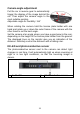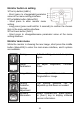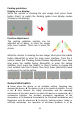Manual
12
Monitor button & setting
1 The Up button (Add/+)
- Short press to change/add parameter
value at the menu setting interface.
2 The Middle button (Menu/OK)
- Short press to enter monitor menu
setting.
- Long press (press and hold for 3 seconds) to confirm the chosen
item in the menu setting interface.
3 The Down button (Dec/-)
- Short press to change/decrease parameter value at the menu
setting interface.
Monitor main menu
While the monitor is showing the rear image, short press the middle
button (Menu/OK) to enter the main menu interface, and 5 options
are available.
Pairing
Default setting, no need to operate
again.
Image
Parameters
To adjust Brightness, Contrast,
Color.
Image Mirror
Set Upwards/Downwards or
Original/Mirror Image.
Parking
Guideline,
Position
Adjustment
The parking guideline can be
adjusted up and down as needed.
Software
Information
Select “Software Info”, press (Add/+)
or (Dec/-) key to display software
version information.