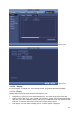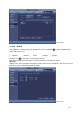User manual
104
4.10.5.2.4 Favorites
It is for you to set and save favorites preview setup. You can select different window display
modes and then select corresponding channel(s). Note for one mode, one channel can only be
selected once. See Figure 4-125.
Set channels: Click it you get channel setup information of current preview interface. For
example. If you window split mode is 4 and channel setup includes channel 1/2/3/4, you can
see 4 from the split dropdown list and then see channel 1/2/3/4 at the middle of the interface.
Get channels: Click it to activate current setup. You can see current setup effect on the
screen right now.
Default: it is to restore factory default setup. For example, 1-window mode, it is to display
channel 1 and 4-window mode, it is display channel 1/2/3/4.
Save: Click it to save current setup to Favorites folder. Otherwise, you can not find current
setup in the Favorites.
Figure4‐125
On the navigation bar, you can see the Favorites shortcut menu. You can select from the
dropdown list. Click View 1, you can see the channel(s) you saved on the Favorites folder. See
Figure 4-126.
Figure 4-126
4.10.5.3 PTZ
The pan/tilt/zoom setup includes the following items. Select channel first. See Figure 4-127.
PTZ type: There are two options: local/remote. Select remote if you are connecting to the
networkPTZ.SeeFigure4‐128.
Control mode: You can select control mode from the dropdown list. There are two options:
Serial/HDCVI. For HDCVI series product, select HDCVI. The control signal is sent to the PTZ
via the coaxial cable. For the serial mode, the control signal is sent to the PTZ via the RS485
port.
Protocol: Select corresponding protocols such as PELCOD.
Address: input corresponding PTZ address.
Baud rate: Select baud rate. Data bit: Select data bit.
Stop bit: Select stop bit. Parity: There are three choices: none/odd/even.