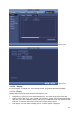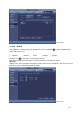User manual
103
Figure4‐123
4.10.5.2.3 Zero-channel Encoding
Click zero-channel encoding button, you can go to the following interface. See Figure 4-124.Here
you can enable and set zero-channel encoding function so that you can view several video
sources at one channel.
Enable: This function is disabled by default. Check the box here to enable this function so
that you can control the zero-channel encoding function at the WEB.
Compression: System default setup is H.264. You can set according to device capability.
Resolution: The resolution value may vary due to different device capabilities. Select from
the dropdown list.
Frame rate: The frame rate value may vary due to different device capabilities. Select from
the dropdown list.
Bit Rate: The bit rate value may vary due to different device capabilities and frame rate
setups. Select from the dropdown list.
Save: Click the Save button to save current setup. If this function is disabled, you can not
operate zero-channel encoding function at the WEB, the video is black or null even you
operate when the function is disabled. After you enabled this function, login the Web and you
can select zero-channel encoding mode at the right corner of the interface
.
Select a mode; you can view the local preview video.
Figure4‐124