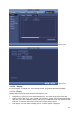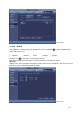User manual
102
Channel display: You can select to channel name or not when system is playback.
Resolution: There are four options: 1920×1080, 1280×1024(default),1280×720,1024×768.
Note the system needs to reboot to activate current setup.
Image enhance: Check the box; you can optimize the margin of the preview video.
Preview denoise: It is to reduce the video noise and make it clearer. You can set denoise
level. The higher the level is, the clearer the video is.
Highlight icon
to select the corresponding function.
After completing all the setups click save button, system goes back to the previous menu.
Figure4‐122
4.10.5.2.2 Tour
Here you can activate tour function. Click Setup button, you can see an interface shown as in
Figure 4-123
Enable tour: Highlight box here to enable this function.
Interval: System supports 1/8-window tour. Input proper interval value here. The value
ranges from 5-120 seconds. It is for schedule tour/alarm/motion detect tour.
Split: You can select window split mode from the dropdown list.
Channel group: It is to display all channel groups on current split mode. You can edit and
delete a channel group here. Double click an item in the list; you can edit its channel group
setup. Right now system max supports 32.
Add: Under specified window split mode, click it to add channel group.
Delete: Click it to remove selected channel group.
Move up: Click it to move current selected channel up.
Move down: Click it to move current selected channel down.
Default: Click it to restore default setup.
Tips:
Use mouse or Shift button to switch
and button to enable /disable tour. means the
tour funciton is enabled and
meas tour funciton is disabled.
On the navigation bar, click
or to enable/disable tour function.