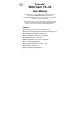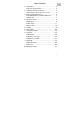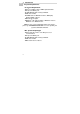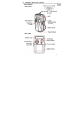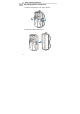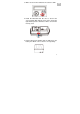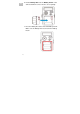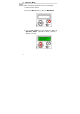Technaxx® EN Wild Cam TX–44 User Manual The Declaration of Conformity for this device is under the Internet link: www.technaxx.de/ (in bottom bar “Konformitätserklärung”). Before using the device the first time, read the user manual carefully. Service phone No. for technical support: 01805 012643 (14 cent/minute from German fixed-line and 42 cent/minute from mobile networks). Free Email: support@technaxx.
Table of Contents EN 1. Introduction………..…………………..……..….... 2 System Requirements...……...……………..… 2 2. Getting to know your camera…………………….. 3 Part Names (front and rear view)..……..… 3 3. Basic Camera Operation............………………… 4 Installing Batteries and MicroSD Card............. 5 Power On….......…………….…………….……. 7 3. Operation Mode…………….………..……………. 8 PIR Photo........................................................ 9 PIR Video........................................................
EN 1. Introduction System Requirements PC System Requirement ® Core2Duo 1.8G or AMD equivalent CPU Hi-speed USB2.0 port 1 GB RAM internal memory minimum HD color monitor nVIDIA GeForce MX440 or above, AMD (ATi) Radeon 9200 or above DirectX 9.0 or higher ® Windows XP (SP2 or higher) / Windows Vista™ / Windows 7™ / Windows 8™ Intel Note: If your system is Windows XP Service Pack I, please go to www.microsoft.com. It’s free to update your system to Windows XP SP II.
2.
EN 3. Basic Camera Operation Installing Batteries and SD Card 1. Release 2 Fastener Locks of the camera. 2. Than take out the Rear Cover.
3. Make sure the Power Switch of the camera is OFF. EN 4. Install the MicroSD card. Be sure to observe the correct polarity with clipped corner on the card to the right. All the pictures and videos will be saved in the memory card. 5. Install 8 brand new alkaline AA cell batteries in the battery box. Make sure to observe correct polarity.
6. Put the Battery Box into the Battery Room of the camera and make sure to observe correct polarity. EN 7. Press the Battery Box to the end of the Battery Room. Make sure the Battery Box has fixed in the Battery Room.
Power On EN 1. Slide the Power Switch to ON in the left side. 2. It will initial the camera system. Wait until the LCD display the default mode on the preview screen. 3. Slide the Power Switch to the right side to turn off the camera.
EN 4. Operation Mode Define use which operation mode to record image. 1. Power On the camera. 2. Press the Menu button to enter the Main Menu. 3. Use the Up / Down key and change the Menu to Operation Mode.
PIR PHOTO EN 1. In OPERATION MODE menu, press the OK Button then the mode item is blinking. 2. Use Up / Down Keys to change the operation mode to PIR PHOTO then press OK Button again. (PIR PHOTO (default) / PIR VIDEO / TIME LAPSE) 3. Use Up / Down Keys to change settings of PIR PHOTO. 4. Press the Menu Button and go back to the OPERATION MODE menu. 5. Press the Menu Button again to exit the main menu.
EN PHOTO QUALITY Set the resolution of still picture. The higher resolution can provide high quality picture. But it needs more memory space to save and reduce the picture number of the memory card. HIGH 5.0MP (default) / MEDIUM 2.0MP / LOW 0.5MP / BEST 8.0MP (interpolated) PHOTO DELAY Define how longer of the interval time to active the PIR sensor. The PIR sensor only activate after the end of the interval time.
CONT. SHOT Set the number of continuous shoot. EN SINGLE (default) / 9 PHOTOS / 8 PHOTOS / ....... 2 PHOTOS PIR VIDEO 1. In OPERATION MODE menu, press the OK Button then the mode item is blinking. 2. Use Up / Down Keys to change the operation mode to PIR VIDEO then press OK Button again.
EN VIDEO QUALITY Select a resolution size of video record. The higher resolution can provide high quality video. But it needs more memory space to save and reduce the record time of the memory card. 1280 X 720 (default) / 720 X 480 VIDEO LENGTH Define the time length of video record for each clip. The camera will record a video clip and start to countdown when the PIR sensor has detected a moving object. Then stop record when count to the end of the VIDEO LENGTH setting.
These settings are amount of time when the EN camera wait before it will take another video. The delay time of PIR sensor will recount after the video record finish. For example: The Rec Time is 15 seconds and PIR delay time is 30 seconds. 5S (default) / 30M / 10M / 5M / 1M / 30S / 15S / 10S REC AUDIO Enable or disable / mute the microphone during video record.
EN TIME LAPSE 1. In OPERATION MODE menu, press the OK Button then the mode item is blinking. 2. Use Up / Down Keys to change the operation mode to TIME LAPSE then press OK Button again. T.L. QUALITY Set the resolution of time lapse picture. The higher resolution can provide high quality picture. But it needs more memory space to save and reduce the picture number of the memory card. HIGH 5.0MP (default, interpolated) / MEDIUM 2.0MP / LOW 0.5MP / BEST 8.
T.L. DELAY EN Time Lapse is an interval capture function. You can set an interval time to take picture one by one. The camera will take a picture one by one after every 15 seconds automatic until the memory full or battery power empty or terminate it by manual. For example: Time Lapse is 15s. 5S (default) / ....... 1S / 30M / 10M / 5M / 1M / 59S / ....... 6S Example: 4GB 750 pictures, 28 min. 720P videos 8GB 3100 pictures, 53 min. 720P videos 16GB 6500 pictures, 109 min.
5. EN Setting For change all default settings if need. 1. Power On the camera. 2. Press the Menu button to enter the Main Menu. 3. Use the Up / Down keys and change the Menu to Setting.
SETUP DATE EN Adjust the current date. Use the Up / Down keys to adjust the number and use the Left / Right keys to shift next item M/D/Y. SETUP TIME Adjust the current time. Use the Up / Down keys to adjust the number and use the Left / Right keys to shift next item HR mm:ss. 12HR 10:50PM (default) / 24HR 22:50 TIME START Set the working time to start the camera function. Use the Up / Down keys to adjust the number and use the Left / Right keys to shift next item mm:ssAM.
EN TIME STOP Set the stop time to close the camera function. Use the Up / Down keys to adjust the number and use the Left / Right keys to shift next item mm:ssAM. Note: If the start time and stop time are the same that mean the working time is 24 hours. TIME SHOT Set when the camera to take picture / record video only in the daytime, night or all day. The daytime or night was determined by the light sensor of the camera.
INFO BAR EN Print an information stamp on the picture. You can see the record date, time and some other information from the picture directly. ON (default) / OFF Record the temperature during this picture taken. Define an index name for this Camera Name: camera. the moon phase of the Moon Phase: Record day when this picture taken.
The main purpose is the active of most animals have a relation with the moon phase. This information is helpful to search the animals. EN Capture Time: Record the time information when this picture taken. Capture Date: Record the date information when this picture taken. LANGUAGE Select a language version for the user interface. ENG (default) TEMP UNIT Select which temperature unit to record in the information bar.
ERASE ALL Delete all files (picture / video) in the memory card. NO (default) / YES Note: 1. All data will be lose and can’t restore after delete. Make sure you have backup all data in the hard disk or other storage device before format it. 2. Strong recommend to format the memory card (FAT32) before reuse your camera which can make sure every data can be saved normally. RESET Restore all settings to the default setting. NO (default) / YES VERSION Check the system firmware version of the camera.
3. Use the Up / Down keys and change the Menu to Version. EN 4. The firmware version show on the screen. 6. TEST Mode Before use the camera. Make sure the PIR sensor work normally. Test its sensitivity and a correct detection zone for your purpose.
1. Slide the Power Switch to TEST position. EN 2. Close the rear cover. 3. Lock Fastener Locks completely then fix the camerawhere you want to monitor.
4. Walk back and forth in front of the camera. The Red TEST LED will illuminate when the camera sensor has detected you. Using this method you can accurately position your camera as desired. EN Note: This TEST LED does not illuminate in Surveillance mode. 7. Surveillance Mode When all settings of the camera have done completely, start the camera into the Surveillance Mode. 1. Slide the Power Switch to On.
2. The Operation Mode show which record mode is in use. The File Counter show how many files have EN saved in the memory card. 3. The camera starts to countdown 30 seconds and show it on the Delay Time Counter. 4. Before the delay time countdown completely and enter the Surveillance Mode. You can press the OK button to take picture / record video manually. 5. At the last 2 seconds of the countdown, the LCD turns off the backlight. 6.
EN 8. Playback Download 1. Release 2 Fastener Locks of the camera. 2. Than take out the Rear Cover. 3. Make sure the Power Switch of the camera is Off.
4. Take the micro SD card out and insert it to a compatible card reader. EN 5. You may download your record files from the "X:\DCIM\100SIMOS" folder. Playback from PC The video file format is AVI which can be played by Windows Media PlayerTM with PC. Windows 7: The videos can be viewed by the built-in Windows Media Player TM or QuickTime TM. Windows XP: The videos can be viewed by the Windows Media Player TM Ver. 11. Playback from Mac Mac: Recommend play the AVI file by the VLC media playerTM.
EN 9. Appendix Specifications Image Sensor Display Lens Specification 2.7” CMOS Sensor, 2 Mega Pixels Digital LCD Panel F=2.7, f=14.1mm, 2G2P 52° View Angle Lens Lens Focus Fixed White Balance Auto Exposure Auto Video Resolution HD : 1280x720 (720p) WVGA : 720x480 Video Encode Motion JPEG Audio Encode IMA-ADPCM Video File Format AVI Still Picture 0.
UI Flow OPERATION MODE (default) PIR PHOTO (default) PHOTO QUALITY HIGH 5.0MP (default) MEDIUM 2.0MP LOW 0.5MP BEST 8.0MP PHOTO DELAY 5 S (default) 30 M 10 M 5M 1M 30 S 15 S 10 S CONT. SHOT SINGLE (default) 9 PHOTOS 8 PHOTOS . . 2 PHOTOS PIR VIDEO VIDEO QUALITY 1280 X 720 (default) 720 X 480 VIDEO LENGTH 10 S (default) 5S 2M 1M 30 S 20 S EN VIDEO DELAY 5 S (default) 30 M 10 M 5M 1M 30 S 15 S 10 S REC AUDIO ON (default) OFF TIME LAPSE T.L. QUALITY HIGH 5.0MP (default) MEDIUM 2.0MP LOW 0.5MP BEST 8.0MP T.
SETUP TIME 12HR 03:45AM (default) 24HR 03:45 EN TIME START 06:00PM TIME STOP 18:00PM TIME SHOT OFF (default) NIGHT ONLY DAY ONLY CAMERA NAME TECHNAXX INFO BAR ON (default) OFF LANGUAGE ENG (default) TEMP UNIT ° F (default) °C ERASE ALL NO (default) YES DELETEING... RESET NO (default) YES PROCESSING... VERSION HM3:A1.01.
10. Warnings EN Do not attempt to disassemble the device, it may result in short-circuit or even damage. Do not drop or shake the device, it may break internal circuit boards or mechanics. Keep the device in dry and ventilated environment. Avoid high humidity and high temperature. Also batteries should not be exposed to excessive heat or direct sunlight. Keep the device away from little children. Security and Disposal Hints for Batteries: Hold children off batteries.