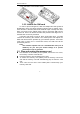User's Manual
KIP User Manual
14
the General, Meeting, Outdoor, Indoor, Headset, and Bluetooth. Only
when the earphone is inserted the headset profile can be automatically
activated, while all other profiles will be automatically disabled.
4.2.1 Activate profile
After selecting the other profiles except the headset and bluetooth
profile, select the profile and activate Options to select Activate. Then
the working styles of the mobile phone are set according to the selected
profile. When the earphone is inserted, the headset profile will be
automatically activated.
4.2.2 Customize settings
Enter the customize settings; you can set the parameters under
different profiles:
Tone setup: setting the ring tone of incoming call, power on, power
off, message tone and keypad tone.
Volume: setting the volume of the ringtone and key tone.
Alert type: setting current ring tone mode.
Ring type: setting the current ring tone type.
Extra tone: setting the alert tones such as warning, error, camp on,
connect.
Answer mode: setting to any key to answer calls. In the headset
profile, you can also set auto answering besides any key answering.
4.3 Call settings
4.3.1 Caller ID
The function is to set whether to allow the mobile phone number
being displayed in the mobile phone of the person being called. This
function needs to be supported by the network service provider. Please
get in touch with the related network service provider to open the
relevant service.
Set by Network: when the user of the mobile phone is the caller, the
network decides whether the number of the caller to be displayed in the
mobile phone of the person being called.
Hide ID: when the user of the mobile phone is the caller, set the
caller’s number being hidden.
Send ID: when the user of the mobile phone is the caller, set the
caller’s number being displayed.
4.3.2 Call waiting
Enter the call waiting menu list, you can activate or deactivate the
function and can query status of the call waiting.