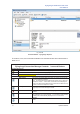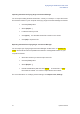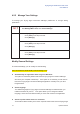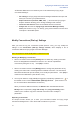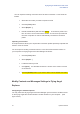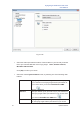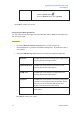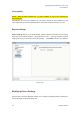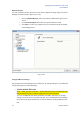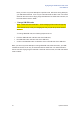User's Manual
Flying Angel 3G Wireless Data Card
User Manual
45 Updated 03/2009
You can export an existing connection into a file with an extension «.xml» format as
follows:
x Select the connection you want to export into a file
x Click the [Files] button
x Select [Export...]
x Indicate a destination path and click [xxxxx]. A connection profile in the
form of a file in «xml» format will be created. You can then import this file
into other computers in order to automatically recreate the connection
profile.
Importing a connection
The Import function allows you to import other connection profiles previously exported and
saved in «xml» file format.
You can import an existing connection with an «.xml» format from another location on
your computer into Flying Angel Connection Manager as follows:
x Click the [Files] button
x Select [Import...]
x Locate and select your file
x Click [Open]: the selected connection is shown on the screen in the list
of connections
x Click the [Default] button if you want to define it as the default connection.
Modify Contacts and Messages Settings in Flying Angel
Explorer
Configuring the Contacts Options
You may select how Flying Angel Connection Manager synchronizes the contacts stored
on the Flying Angel with contacts stored in another location on your computer. (See
figure 4.2-22.)