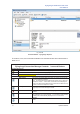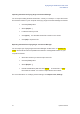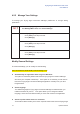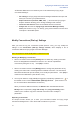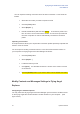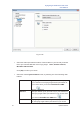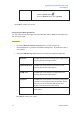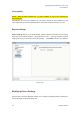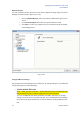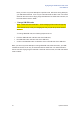User's Manual
Flying Angel 3G Wireless Data Card
User Manual
41 Updated 03/2009
Fig. 4.2-20
Contacts Window – Flying Angel Explorer
The buttons, icons, and commands available in the Contacts window are outlined below in
table 4.2-21.
Table 4.2-21
Flying Angel Connection Manager Contacts: Icons and Buttons
Contact Status Icons
Contact saved to and retreived from the SIM card in the Flying Angel 3G Wireless Data Card.
Contact saved to the microSD memory card in the Flying Angel 3G Wireless Data Card.
Can you save contact to the PC?
Toolbar Command Buttons
New Contact Click to open the contact editor and add a new contact to Flying Angel
Connection Manager Contacts.
Note: the contact list from the SIM card will contain only a name and
a telephone number. contact editor is reduced if the list displayed is
the list of contacts from the SIM card. A contact from the SIM card only
contains a name and a telephone number;
Modify Contact Click to open the contact editor and modify contact information in
Flying Angel Connection Manager Contacts.
Delete Click to delete selected contact from Flying Angel Connection Manager
Contacts.
New SMS Click to open the SMS editor in order to compose and send an SMS
text message to one or more contacts. The number(s) of the selected
contact(s) will be automatically displayed in the “To” field of the
message.
Update Click to launch synchronization of contacts between the SIM card and
the PC.