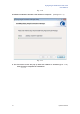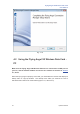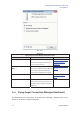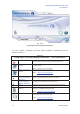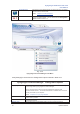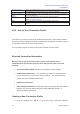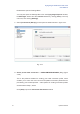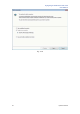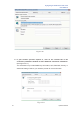User's Manual
Flying Angel 3G Wireless Data Card
User Manual
26 Updated 03/2009
Connection History Click to view a detailed history of all the connections made on UMTS, EDGS, GPRS
and GSM wireless networks from Flying Angel Connection Manager.
Check for Updates Click to check for Flying Angel Connection Manager software updates.
Restart in diagnostic
mode
This option enables you to send us trace files of Flying Angel Connection Manager in
the case of malfunction.
Settings Click to define preferences including language and startup options.
Details: Chapter 4.2.5 Settings
Help Click to open the Flying Angel Connection Manager Help window.
About Click to view software version information for Flying Angel Connection Manager on
your PC.
4.2.2 Set Up Your Connection Profile
The first time you use the Flying Angel 3G Wireless Data Card, you will need to create a
Connection Profile to define the connection information that enables the modem to access
your wireless network and connect to the Internet.
This connection requires an active account with a wireless service provider.
Required Connection Information
When you set up your Connection Profile, you will need network access
information from your wireless provider, which may include some or all of the
following:
x Access Point Name (APN): identifies your wireless provider’s network
x Authentication Parameters: Your provider may require you to authenticate
your account when you access their wireless network. This information may
include user name, password and domain.
x DNS Server Information
x Other Settings Information including HTTP Proxy Address (for Microsoft Internet
Explorer only), Service Quality parameters (QoS), R99 QoS, Security, or
Advanced Settings parameters
Creating a New Connection Profile
1. Click the Settings icon in the Flying Angel Connection Manager