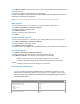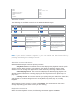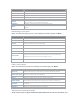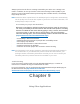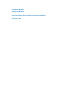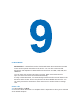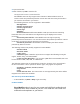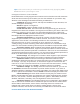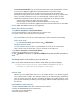User's Manual
Tips In full-screen mode you could read your workbook easily by tapping View >
Zoom and select a percentage to read.
Unsupported features in Excel Mobile
Excel Mobile does not fully support some features such as formulas and cell comments.
Some data and format may be lost when you save the workbook on your device. Pay
attention to the following Excel Mobile formatting considerations:
. • Alignment. Horizontal, vertical, and wrap-text attributes remain the same, but
vertical text appears horizontally.
. • Borders. Appear in a single line.
. • Cell patterns. Patterns applied to cells are removed.
. • Fonts and font sizes. The fonts which did not supported by your device are
mapped to the closest font available. The original font is listed on your device. When the
workbook is opened in your PC again, the data will be displayed in the original font.
. • Number formats. Numbers formatted using the Microsoft Excel 97 conditional
formatting feature are displayed in Number format.
. • Formulas and functions. If an Excel file contains a function that is not
supported by Excel Mobile, the function will be removed, and returns a value of the
appearance of the function. The following formulas are also converted to values:
formulas entered as an array or containing an array argument, for example,
=SUM({1;2;3;4}); formulas containing external link references or an intersection range
reference; and formulas containing references past row 16384 are replaced with #REF!
. • Protection settings. Most worksheet and workbook protection features are
disabled but not removed. However, support for password protection has been removed.
Workbooks that are password-protected or workbooks in which one or more worksheets
are password-protected cannot be opened. You must remove the password protection in
Excel on the PC and then synchronize to open the file on the device.
. • Zoom settings. The settings are not retained. Excel supports a per worksheet
zoom setting, while the Excel Mobile zoom setting is applied to the entire workbook.
. • Worksheet names. Names that referring to worksheets within the same
workbook are displayed accurately, but names that referring to other workbooks, arrays,
for example, ={1;2;3;4}, array formulas, or intersection ranges are removed from the
name list. If a name is removed from the list, it is left in formulas and functions, causing
those formulas to be resolved as “#NAME?” All hidden names are not hidden.
. • AutoFilter settings. The settings have been removed. However, you can use
the AutoFilter command in Excel Mobile to perform similar functions. If you have an
AutoFilter applied to a worksheet that causes rows hidden, the rows remain hidden when
the file is opened in Excel Mobile. Use the Unhide command to display the hidden rows.
. • Chart formatting. All charts will be saved in the way they are shown in Excel
Mobile. Unsupported chart types are changed to one of these supported types: Column,
Bar, Line, Pie, Scatter, and Area. Background colors, gridlines, data labels, trend lines,
shadows, 3D effects, secondary axes, and logarithmic scales are turned off.
. • Worksheet features. The following features are not supported in Excel Mobile
and are removed or modified when a workbook is opened in the device: hidden sheets
will not hidden; VBA modules, macro sheets, and dialog sheets are removed and
replaced with a place holder sheet; text boxes, drawing objects, pictures, lists,
conditional formats, and controls are removed; pivot table data is converted to values.
9.3 View Slide Shows with PowerPoint Mobile