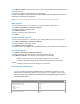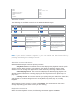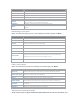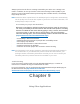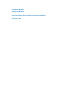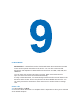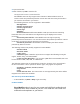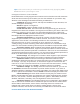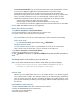User's Manual
• MP3 *.mp3
• MIDI *.mid, *.midi, *.rmi
• AMR Narrow Band *.amr
• AMR Wide Band *.awb
• AAC *.m4a
• 3GPP2 *.gcp
About the controls
The following are available controls on the Windows Media Player.
This control Does this This control Does this
Play a file.
Increase the volume level.
Pause a file.
Decrease the volume level.
This control Does this This control Does this
Skip to the beginning of
the current file or to the
previous file.
Turns the sound on or off.
Skip to the next file.
Play a video full screen.
Adjust the progress of a
playing file.
Display a Web site where
you can find music and
videos to play.
Note If your device hardware supports it, you can rewind and fast-forward files by
pressing and holding the Left/Right controls.
About the screens and menus
Windows Media Player has three primary screens:
. • Playback screen. The default screen that displays the playback controls (such
as Play, Pause, Next, Previous, and Volume), the album art window, and the video
window. You can change the appearance of this screen by choosing a different skin.
. • Now Playing screen. The screen that displays the Now Playing playlist. This
special playlist indicates the currently playing file and any files that are “Queue Up” to
play next.
. • Library screen. The screen that lets you quickly find your audio files, video files,
and playlists. It contains categories such as My Music, My Video, My TV, and My
Playlists.
At the bottom of each screen is a menu called Menu. The commands on this menu
change depending upon which screen you are viewing.
Playback screen menu
When view the Playback screen, the following commands appear on Menu.