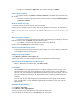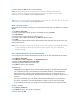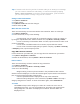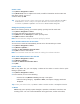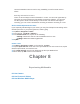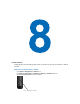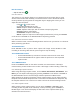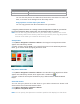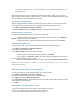User's Manual
Tips If someone who is not in your list of contacts calls you or sends you a message,
you can create a contact from Call History, or from the message by tapping
Menu > Save to Contacts. In the list of contact information, you’ll see where
you can add a picture or assign a ring tone to a contact.
Change contact information
1. Tap Start > Contacts.
2. Tap the contact.
3. Tap Menu > Edit and enter the changes.
4. When finish, tap OK.
Work with the contact list
There are several ways to use and customize the contact list. Here are a few tips:
1. Tap Start > Contacts.
2. In the contact list, do any of the following:
. • In Name view, you can search for a contact by entering a name or number, or
by using the alphabetical index. Switch to Name view, tap Menu > View By > Name.
. • To see a summary of information about a contact, tap the contact.to make a call
or send a message.
. • To see a list of available actions for a contact, tap and hold the contact.
. • To see a list of contacts employed by a specific company, tap Menu > View By
> Company. Then, tap the company name.
Copy SIM contact to Contacts
If save contacts on your SIM card, you can copy them into Contacts on your device.
1. Tap Start > Programs > Contacts.
2. Select the desired item, then tap Menu > Save To Contacts.
Find a contact
There are several ways to find a contact for long contact list.
1. Tap Start > Contacts.
2. If not in Name view, tap Menu > View By > Name.
3. Do one of the following:
. • Begin entering a name or phone number in the provided text box until the
desired contact is displayed. To show all contacts again, tap the text box and clear the
text, or tap the arrow to the right of the text box.
. • Use the alphabetical index displayed at the top of the contact list.
. • Filter the list by categories. In the contact list, tap Menu > Filter. Then tap a
category assigned to a contact. To show all contacts again, select All Contacts.
7.6 Tasks
Use Tasks to keep track of things you need to do. A task can occur once or
repeatedly (recurring). You can set reminders for your tasks and organize them
using categories. Your tasks are displayed in a task list. Overdue tasks are
displayed in red.