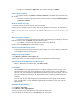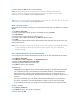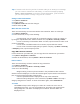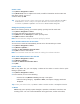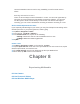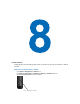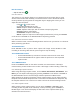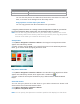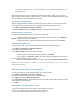User's Manual
5. When finish, tap OK to return to the calendar.
Notes All-day events do not occupy blocks of time in Calendar; instead, they
appear in banners at the top of the calendar. To cancel an appointment, tap the
appointment and tap Menu > Delete Appointment..
Tip To have the time entered automatically in Day view, tap the time slot for the new
appointment, and tap Menu > New Appointment.
Send a meeting request
Use Calendar to arrange meetings via e-mail with contacts who use Outlook or Outlook
Mobile.
1. Tap Start > Calendar.
2. Create a new appointment, or open an existing one and tap Edit.
3. Tap Attendees.
4. Tap the name of the contact you want to invite.
5. To invite each additional attendee, tap Add and tap the name.
6. Tap OK.
7. The meeting request will be sent to the attendees the next time you synchronize your
device with your PC.
Note When attendees accept your meeting request, the meeting is automatically added
to their schedules. When their response is sent back to you, your calendar is
updated as well.
Set a default reminder for all new appointments
You could have a reminder automatically turned on for all new appointments you made.
1. Tap Start > Calendar.
2. Tap Menu > Tools > Options… > Appointments tab.
3. Select the Set reminders for new items.
4. Set the time when desired to remind you.
5. Tap OK to return to the calendar.
7.5 Contacts
Contacts is your address book and information storage for people and businesses
you communicate with. Use contacts to store phone numbers, e-mail addresses,
home addresses, and any other information that relates to a contact, such as a
birthday or an anniversary date, besides also add a picture or assign a ring tone to a
contact.
From the contact list, you can quickly communicate with people. Tap a contact in
the list for a summary of contact information to make a call or send a message.
If use Outlook on PC, you can synchronize contacts between your device and PC.
Create a contact
1. Tap Start > Contacts.
2. Tap New and enter the contact information.
3. When finish, tap OK.