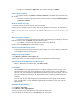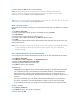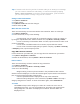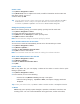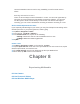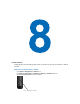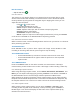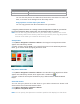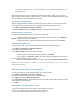User's Manual
. • To sign out, tap Menu > Sign Out. Your status changes to Offline.
Add or delete contacts
. • To add a contact, tap Menu > Add new Contact, and follow the instructions on
the screen.
. • To delete a contact, tap and hold the contact's name, and tap Contact options
> Remove Contact.
Send an instant message
1. Tap the contact whom desired to send a message.
2. Enter your message in the text entry area at the bottom of the screen, and tap Send.
Tip To quickly add common phrases, tap Menu > My Text and select a phrase in the
list.
Block or unblock contacts
. • To block a contact from seeing your status and sending you messages, tap and
hold the contact, then tap Block from the shortcut menu.
. • To unblock a contact, tap and hold the name of the blocked
contact, then tap Unblock from the shortcut menu.
Check your own Messenger status
• Tap and hold your own name at the top of the page. Your current status is indicated
in the displayed list by a bullet point.
Change your display name
1. Tap Menu > Options > Messenger tab.
2. Enter the name you want to display to others in Windows Live Messenger.
Get more help about Windows Live Messenger
• When in Windows Live Messenger, tap Start > Help.
7.4 Calendar
Use Calendar to manage appointments, including meetings or other events. Your
appointments for the day can be displayed on the Today screen. If use Outlook on
your PC, you can synchronize appointments between your device and PC. You can
also set Calendar to remind you of appointments with a sound or flashing light, for
example.
You can look at your appointments in several different views (Day, Week, Month,
Year, and Agenda). To see detailed appointment information in any view, tap the
appointment.
Schedule an appointment
1. Tap Start > Calendar.
2. Tap Menu > New Appointment.
3. Enter a name for the appointment, and starts and ends time.
4. To schedule an all-day event, in the All Day box, select Yes.