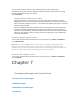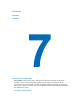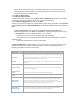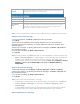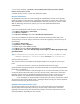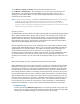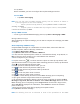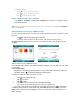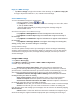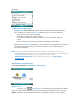User's Manual
Message screen:
. • Tap
to preview your message
ٛ
. • Tap to go to the previous slide
ٛ
. • Tap to go to the next slide
ٛ
.
Create a MMS message from a template
• Tap Menu > Template > New from Template to compose a message using a
predefined template.
Note To save a message as a template, open the message and tap Menu > Template >
Save as Template.
Add predefined text strings to a MMS message
You can instantly add text to any slide from a list of predefined words or phrases, called
My Text.
.
• Tap to add a text string from My Text list.
ٛ
. •To edit or delete a phrase on My Text list, tap and hold a string, then
tap Edit or Delete from the shortcut menu. To create and add a new phrase to the list,
tap New.
ٛ
.
ٛ
.
Add an audio clip to a MMS message
You can add audio clips to your MMS message. However, you can add only one audio
clip per slide.
1. Tap Insert audio.
By default, it will open My Sounds folder. For any other folder containing audio, tap
the Down arrow (
) of corresponding My Sounds folder.
2. Select an audio file. When selected, you can:
• Tap to play the audio clip.
ٛ
.• Tap to pause.
ٛ
.• Tap to stop.
ٛ
.• Tap audio directly to insert it into your MMS message.
ٛ
.• Tap it again and back to My Pictures folder for replacement..
ٛ
.• To record a new audio clip and add it to your MMS message, tap to activate the
recording control mode for a new audio clip. Select Record to start recording, and tap
Stop to stop recording, then tap Done to insert new audio clip automatically into your
MMS message.