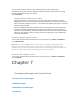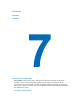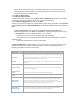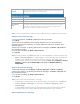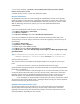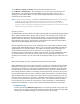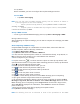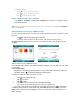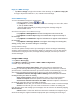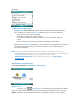User's Manual
1. Tap Menu > Switch Accounts and tap the account desired to use.
2. Tap Menu > Send/Receive. The messages on your device and e-mail server are
synchronized: new messages are downloaded to the Inbox folder of device, and
messages in the Outbox folder are sent, and messages deleted from the server are
removed from the Inbox folder.
Tips Read the entire message, tap Menu > Download Message while in the message
window. If in the message list, tap and hold the message, and tap Menu >
Download Message. The message will download the next time you send or
receive e-mail. This will also download message attachments if you selected those
options when you set up the e-mail account.
Managing folders
Each Messaging account has its own folder hierarchy with five default Messaging folders:
Inbox, Outbox, Deleted Items, Drafts, and Sent Items. The messages you receive and
send through the account are stored in these folders. You can also create additional
folders within each hierarchy. The Deleted Items folder contains messages that have
been deleted on the device. The behavior of the Deleted Items and Sent Items folders
depends on the Messaging options you have chosen.
With an Outlook E-mail account, e-mail messages in the Inbox folder in Outlook will be
synchronized automatically with your device. You can synchronize additional folders by
designating them for synchronization. The folders you create and the messages you
move will then be mirrored on the e-mail server. For example, if you move two
messages from the Inbox folder to a folder named Family, and have designated Family
for synchronization, the server will create a copy of the Family folder and copy the
messages to that folder. You can then read the messages while you are away from your
PC.
With a text message account, messages are stored in the Inbox folder.
With a POP3 account, move e-mail messages to a folder you created, the link is broken
between the messages on the device and their copies on the e-mail server. When the
next time you connect, the e-mail server will detect that the messages are missing from
the Inbox folder on the device and delete them from the e-mail server, which prevents
from having duplicate copies of a message, but also means that you will no longer have
access to messages that you move to folders created from anywhere except the device.
With an IMAP4 account, the folders you create and the e-mail messages you move are
mirrored on the e-mail server. Therefore, messages are available for you whenever you
connect to e-mail server no matter from device or PC. This synchronization of folders
occurs whenever you connect to e-mail server, create new folders, or rename/delete
folders when connected. You can also set different download options for each folder.
7.2 MMS Messages
Creating and sharing MMS messages with your friends and family is easy with your
device. You can even use the device camera to capture photos and video clips while
composing a new MMS message, and send them via your message.