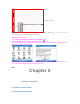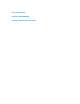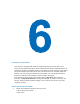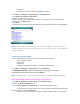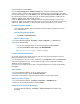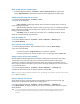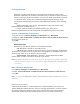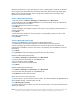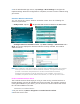User's Manual
Use a Bluetooth device as a modem
A Bluetooth-enabled can be used as a modem for your device, which can create a
Bluetooth modem connection on your device and then send information to another
device. The device relays the information over the network and then sends back to
your device any information that you had requested over the connection.
Once a modem connection is created, it can be reused as a modem for any time. Make
sure that your device and the destination device are turned on with Bluetooth on and the
devices within close range.
Configure and use a Bluetooth device as a modem
1. On your device, tap Start > Settings > Connections tab > Connections.
2. Tap Add a new modem connection.
3. Enter a name for the connection.
4. In the Select a modem list, tap Bluetooth.
5. Tap Next.
6. If the device appears in the My Connection list, skip to step 11.
7. If the device does not appear in the My Connection list, tap New, and follow the
remaining steps.
8. Select the device name from the list and tap Next.
9. Enter a passkey and tap Next.
10. Enter the same passkey on the device and tap Finish.
11. In the My Connections list, tap the device and tap Next.
12. Enter the phone number to dial for this connection and tap Next.
13. Enter the required logon information for this connection and tap Finish. You can
start using this service for the program needed the Bluetooth connection, such as Inbox
on your device, to send and receive e-mail, or Internet Explorer to browse the Web.
6.4 Use Wireless Manager
Wireless Manager helps you to manage Wi-Fi Internet and Bluetooth connections
on your device, besides to control the phone’s ringer/mute function; and start
ActiveSync to synchronize (see Chapter 4 for detailed information).
Use the device’s Power Save Mode can make optimal use of the battery under the
WLAN networking environment, view a variety of data related to the current configuration
and signal quality, and increase network security.
To enable the Wi-Fi function of Comm Manager on your device, it is needed to access
broadband Internet, and the necessary
l
access point or router that emits WLAN signals.
If no access, please consult your ISP before enable Wi-Fi.
Connect to a Wi-Fi network
1. Tap Start > Settings >Connection tab> Wireless Manager., or tap the Wireless
Manger icon (
) on the Today screen, to open Wireless Manager panel.
2. Tap the Wi-Fi button to turn on/off the wireless function. The Wi-Fi icon indicates the
wireless status.
: Wi-Fi is turned on. : Wi-Fi is turned off.