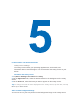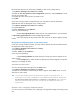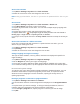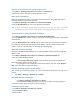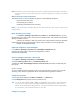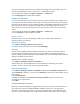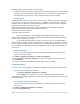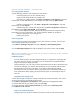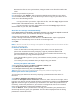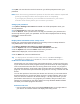User's Manual
4. Tap OK. The next time the device is turned on you will be prompted to enter your
password.
Notes Each time a wrong password is inputted, the time the device takes to respond will
get longer and longer until the device appears to be not responding.
If you forget your password, you must follow the instructions in your owner’s
manual to clear memory before you can access your device.
Change your password
1. Tap Start > Settings > Personal tab > Lock. You will be prompted to enter your
current password.
2. In the Password box, enter your new password.
3. On the Hint tab, enter a phrase which can help you remember your password, but
cannot help others to guess your password. The hint will be displayed after the wrong
password is entered four times.
4. Tap OK.
Display owner information on the Today screen
Having your contact information displayed on the Today screen on startup allows for
easy identification of the device in case it is lost.
1. Tap Start > Settings > Personal tab > Owner Information.
2. On the Options tab, select the Identification information check box.
3. On the Options tab, select the Notes check box if you want
additional text displayed, such as: Reward if found.
4. On the Notes tab, enter the additional text.
Tip To display owner information on the Today screen, tap Start > Settings >
Personal tab > Today. On the Items tab, select the Owner Info check box.
5.6 Reset Your Pocket PC Phone
Occasionally you may need to reset your Pocket PC Phone. A normal (or soft) reset
of your device clears all active program memory and shuts down all active programs.
This can be useful when the device is running slower than normal, or a program is
not performing properly. A soft reset is also necessary after the installation of some
programs. If a soft reset is performed when programs are running, unsaved work will
be lost.
You can also perform a hard reset (also known as a full reset). A hard reset should
be performed only if a normal reset does not solve a system problem. After a hard
reset, the device is restored to its default settings — the way it was when you first
purchased it and turned it on. Any programs you installed, data you entered, and
settings you customized on the device will be lost. Only Windows Mobile software
and other pre-installed programs will remain.
Perform a soft reset
• Use the stylus to lightly press and hold the RESET button on the right-down of
your device. The device restarts and displays the Today screen.