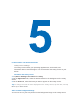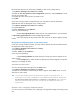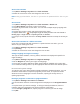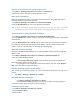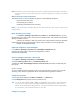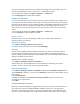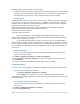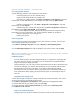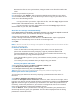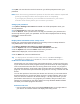User's Manual
Because the files are not synchronized, changes made to one file will not affect the
other.
1. Connect your device to your PC.
2. In ActiveSync, click Explore, which opens the Mobile Device folder for your device.
3. In the Mobile Device folder, go to the file that you want to copy on your device or PC.
4. Do one of the following actions:
. • To copy the file to your device, right-click the file, and click Copy. Right-click the
desired folder under Mobile Device, and click Paste.
. • To copy the file to your PC, right-click the file and click Copy. Right-click the
desired folder on your PC, and click Paste.
Save files on a storage card automatically
In the Word Mobile, Excel Mobile, and Notes programs, you may find it helpful to save all
new documents, notes, and workbooks directly on a storage card.
1. From the program file list, tap Menu > Options.
2. With a storage card inserted in the device, in the Save to box, tap the appropriate
storage card to automatically save new items on the storage card.
3. Tap OK.
Note In the file or note list, a storage card symbol is displayed next to the names of files
saved on a storage card.
5.5 Protect Your Device
There are two kinds of security actions on your device. You can protect your
phone from unauthorized use by assigning a type of password called a PIN
(personal identification number). Or, you can prevent unauthorized access to any
part of the device by using password protection.
Your first PIN will be given to you by your wireless service provider; you can change
the PIN later.
You create your own password when you begin using your device.
Protect your phone with a PIN
1. From the Phone keypad, tap Menu > Options > Phone tab.
2. Tap Require PIN when phone is used.
3. To change the PIN at any time, tap Change PIN.
Tip Emergency calls can be implemented at any time, without requiring a PIN.
Protect your device with a password
You can keep your data more secure by requiring a password when the device is
turned on.
1. Tap Start > Settings > Personal tab > Lock.
2. Select the Prompt if device unused for check box, and in the box to the right, select
how long your device must be turned off before a password is required. In the Password
type box, select the type of password you would like to use. Enter the password and, if
necessary, con
firm the password. If your device is configured to connect to a network,
use a strong password to help protect network security.
3. On the Hint tab, enter a phrase which can help you remember your password, but
cannot help others to guess your password. The hint will be displayed after the wrong
password is entered four times.