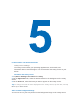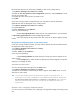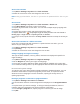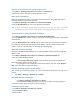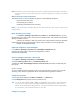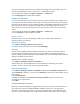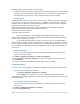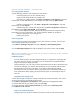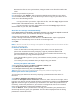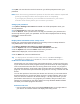User's Manual
select the storage card which you want to see.
Free up program memory
Try the following actions to free memory on your device:
. • Close programs you are not currently using.
. • Move e-mail attachments to a storage card.
. • Move files to a storage card. Tap Start > Programs > File Explorer. Tap and
hold the file, and tap Cut. Browse to the storage card folder and tap Edit > Paste.
. • Delete unnecessary fi les. Tap Start > Programs > File Explorer. Tap and
hold the file, and tap Delete.
. • Delete large files. To find your largest files, tap Start > Programs > Search. In
the Type list, tap Larger than 64 KB, and tap Search.
. • In Internet Explorer Mobile, delete temporary Internet files and clear history
information. For more information, see “Internet Explorer Mobile” in Chapter 6.
. • Remove programs you no longer use.
. • Reset your device.
Close a program
In most cases, programs automatically close to free memory, however, you can also
close programs manually, if you prefer.
1. Tap Start > Settings > System, and tab > Memory > Running Programs .
2. In the Running Programs list, tap the program you want to close, and tap Stop.
Tip In most programs, you can also use the shortcut “CTRL+Q” on the onscreen
keyboard to close the program.
5.4 Back Up Files
You can back up files to your PC using ActiveSync, or copy files to a storage card
you insert into your device. Your device has an expansion slot compatible with a
range of mini secure digital (miniSD).
Using ActiveSync, you can copy or move information from the PC to the device and
vice versa. Changes you make to the information on one computer will not affect
the information on the other computer. If you want to automatically update
information on both your device and PC, synchronize the information instead. For
more information about copying and synchronizing files, see ActiveSync Help on
your PC.
Copy files to a storage card
1. Push the storage card into the storage card slot until it clicks into place. The card is
secure when it does not protrude from the base.
2. Tap Start > Programs > File Explorer and navigate to the appropriate folder.
3. Tap and hold the file you want to copy, and tap Copy.
4. Tap the folder list (labeled My Documents by default) and tap Storage Card.
5. Tap Menu > Edit > Paste.
Copy a file using ActiveSync
Copying a file may results in separate versions of a file on your device and PC.