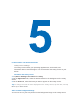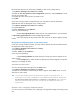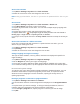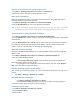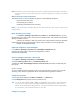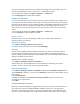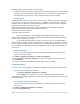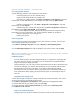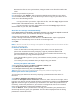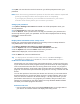User's Manual
operating system version number” in this chapter.
Programs available for purchase usually include a Setup program (commonly named
"setup.exe") that you must first install on your PC. You can then use ActiveSync to
add programs to your device, or add a program directly from the Internet.
Add programs
1. Download the program to your PC (or insert the CD or disk that contains the program
into your PC). You may see a single *.exe fi le, a *.zip file, a Setup.exe file, or several
versions of files for different device types and processors. Be sure to select a program
designed for your device and processor type.
2. Read any installation instructions or documentation that comes with the program.
Many programs provide special installation instructions.
3. Connect your device and PC.
4. Double-click the *.exe file.
. • If the executable file is an installation wizard, follow the instructions on the
screen. Once the program has been installed on your PC, the wizard will automatically
transfer the program to your device.
. • If an installation wizard does not start, you will see an error message stating
that the program is valid but that it is designed for a different type of computer. You will
need to copy this program to your device. If you cannot find any installation instructions
for the program, use ActiveSync to copy the program file to the Program Files folder on
your device.
Remove programs
You can only remove programs that you installed. Programs that come with your
device cannot be removed.
1. Tap Start > Settings > System tab > Remove Programs.
2. In the Programs in storage memory list, select the program you want to remove,
and tap Remove.
3. Tap Yes. If another confirmation message appears, tap Yes again.
5.3 Manage Memory
You may need to stop a program if it becomes unstable or the program memory is low.
See how much memory is available
. • Tap Start > Settings > System tab > Memory.
. • On the Main tab, the amount of memory allocated to file and data storage
versus program storage is displayed, as well as the amount of memory in use versus the
available memory.
See available storage card memory
You can see how much memory is available on a storage card that is inserted in
your device.
1. Tap Start > Settings > System tab > Memory.
2. Tap the Storage Card tab.
Tip If you have previously inserted more than one storage card, tap the list box and then