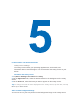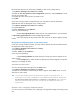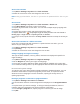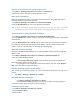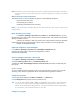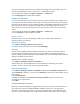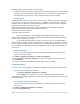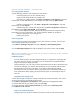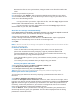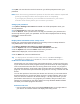User's Manual
Note The device name must begin with a letter, consist of letters from A to Z, numbers
from 0 to 9, and cannot contain spaces. Use the underscore character to separate
words.
Why is the device name important?
The device name is used to identify the device in the following situations:
. • Synchronizing with a PC
. • Connecting to a network
. • Restoring information from a backup
Note If you synchronize multiple devices with the same PC, each device must have a
unique name.
Make the battery last longer
. • Tap Start > Settings > System tab > Power. On the Advanced tab, you can
specify when your device turns off to conserve battery power. For optimum conservation,
specify 3 minutes or less.
. • Use the AC adapter to plug your device into external power whenever possible,
especially when using a miniSD card or when using a modem or other peripherals.
. • Adjust the backlight settings.
Adjust the brightness of the backlight
1. Tap Start > Settings > System tab > Backlight > Brightness tab.
2. Move the sliders right to increase the brightness, or left to
decrease the brightness.
Set the backlight to dim after a time delay
1. Tap Start > Settings > System tab > Backlight.
2. Tap the Battery power tab, or the External power tab.
3. Select the Turn off backlight if device is not used for check box, and specify the
time delay.
Phone settings
You can customize phone settings, such as the ring type and ring tone to be used for
incoming calls, and the keypad tone to be used when entering phone numbers.
Change the ring tone
1. From the Phone keypad, tap Menu > Options… > Phone tab.
2. In the Ring tone list, tap the sound you want to use.
Tip To use custom *.wav, *.mid,
*.mp3, or *.wma files as ring tones, use ActiveSync
on your PC to copy the file to the /Windows/Rings folder on your device. Then,
select the sound from the Ring tone list. For more information about copying files
to your device, see ActiveSync Help on your PC.
Change the ring type