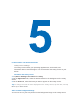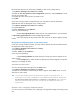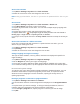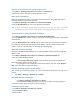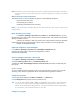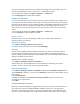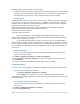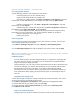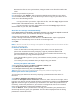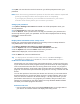User's Manual
Set the time and date
1. Tap Start > Settings > System tab > Clock & Alarms.
2. Select the correct time zone and change the date or time.
Note During synchronization, the time on your device is updated with the time on your
PC.
Set an alarm
1. Tap Start > Settings > System tab > Clock & Alarms > Alarms tab.
2. Tap <Description> and enter a name for the alarm.
3. Tap the day of the week for the alarm. You can select multiple days by tapping each
desired day.
4. Tap the time to open a clock and set the time for the alarm.
5. Tap the alarm icon ( ) to specify the type of alarm you want. You can choose a
flashing light, a single sound, a repeating sound, or vibration.
6. To play a sound, tap the list next to the Play sound check box and tap the sound you
want.
Set the time and date for a different location
If you visit or communicate with someone in a particular time zone often, you can
select it as your visiting time zone.
1. Tap Start > Settings > System tab > Clock & Alarms.
2. Tap Visiting.
3. Select the correct time zone and change the time or date.
Change language and regional settings
The style in which numbers, currency, dates, and times are displayed is specified in
regional settings.
1. Tap Start > Settings > System tab > Regional Settings.
2. On the Region tab, select your region and language.
3. The region you select determines which options will be available on the other tabs.
4. To customize settings further, tap the appropriate tabs and select the desired options.
Personal and system settings
Your device may come with programs already assigned to hardware buttons. You can
customize these buttons to open the programs you use most, or to perform certain
shortcuts such as changing the screen orientation, opening the Today screen, or
opening Input Panel.
Reassign programs or shortcuts to program buttons
1. Tap Start > Settings > Personal tab > Buttons.
2. A list of buttons and their current assignments is displayed on the Program Buttons
tab.
3. Tap the button you want to reassign. To help you identify the buttons, there are
numbers and icons representing the original function of the button.
4. In the Assign a program box, tap the program or shortcut you want to assign.
5. Tap OK.