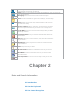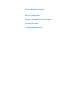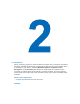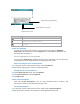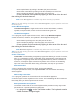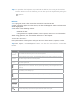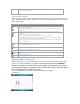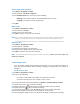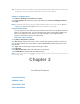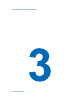User's Manual
Set the input mode for Notes
1. Tap Start > Programs > Notes.
2. In the note list, tap Menu > Options….
3. In the Default mode box, select one of the following:
. • Writing if you want to draw or enter handwritten text in a note.
. • Typing if you want to create a typed note.
4. Tap OK.
Write a note
1. Tap Start > Programs > Notes.
2. In the note list, tap New.
3. Write your text on the screen.
4. Tap OK to return to the note list if finished.
Notes To select handwritten text, tap and hold next to the writing. As soon as dots
appear, quickly drag across the writing before they form a complete circle.
If a letter crosses three ruled lines, it is treated as a drawing rather than text.
Draw in a note
1. Tap Start > Programs > Notes.
2. In the note list, tap New.
3. To draw on the screen, use the stylus
4. A selection box appears around your drawing.
5. Tap OK to return to the note list if finished.
Note, Tap and hold the drawing briefly to select a drawing. When you lift the stylus, the
drawing is selected.
2.7 Recording a Note
You can create a stand-alone recording (voice note) or you can add a recording to a
note. For more information about creating, changing, or saving notes, see “Notes” in
Chapter 7.
Create a voice note
1. Tap Start > Programs > Notes.
2. Do one of the following:
. • To create a stand-alone recording, record from the note list.
. • To add a recording to a note, create or open a note.
3. If you do not see the Recording toolbar, tap Menu > View Recording Toolbar.
4. Tap the record icon (
) to begin recording.
5. Hold your device’s microphone near your mouth or other source of sound.
6. Tap the stop icon (
) when finished recording.
7. If you add a recording to a note, tap OK to return to the note list if finished.
8. An icon will appear in the note when recording in an open note,.
9. The recording will appear in the note list when creating a stand-alone recording,.