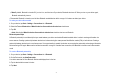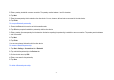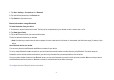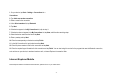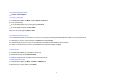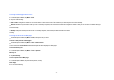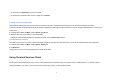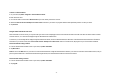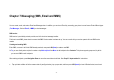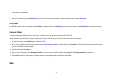User's Manual
80
and capacity are displayed.
• After you finish the text, press LSK (Send) to send it. Once it is sent successfully, it will be saved in a folder named Sent Items
Viewing SMS
On SMS list screen, focus on one item and press RSK to view the detail. Press LSK (Reply) to reply to the bearer. Press RSK (Menu) to do other operations.
Outlook E-Mail
It supports receiving/sending E-mail on your phone. In addition, you can synchronize Outlook E-mail on PC.
Using Outlook on your phone, you need to configure the network and set up your account. Just check them out in Settings.
1 On Outlook screen, press LSK (New) to create an E-mail
2 At To, you can directly enter recipient’s number or tap Add recipient on Menu to add recipients from Contacts. This phone supports group-send, by which
you can sent SMS to multi-recipients
3 Input E-mail subject at Subject.
4 After you enter recipients, press Navigation Down to move the cursor below to edit text. See Chap.3.5: Text input method for instructions.
5 Press LSK to send it to the recipient, in default mode all sent messages will be saved into Sent folder.
MMS