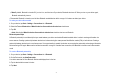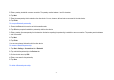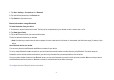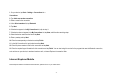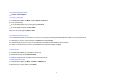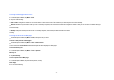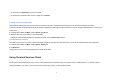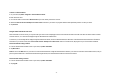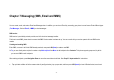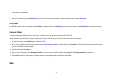User's Manual
78
Connect to a Terminal Server
1. On your device, tap Start > Programs > Terminal Services Client.
2. Enter the server name.
3. You can also select a server name in Recent servers if you have recently connected to a server.
4. Select the Limit size of server desktop to fit on this screen check box if you want to use programs that have been specifically sized for use with your device.
5. Tap Connect.
Navigate within Terminal Services Client
When connected to a remote server, you may notice that your device screen is displaying more than one horizontal and vertical scroll bar. Use these scroll bars to either scroll the
contents on the PC, or to scroll the PC display through the Terminal Services Client window.
To make sure you are scrolling the PC display through Terminal Services Client, use the five directional buttons at the bottom of the Terminal Services Client window. To better fit
information on your device screen, select the Limit size of server desktop to fit on this screen check box. For best results, the programs on your PC should be maximized.
Disconnect without ending a session
1. From the Terminal Services Client screen on your device, tap Start > Shutdown.
2. Tap Disconnect.
Notes Do not use the Start menu on your device. If a network administrator has configured Terminal Services Client on your device to reconnect to disconnected sessions, and you
previously disconnected from a Terminal Server without ending the session, the Terminal Services Client reconnects to that session.
Disconnect after ending a session
1. From the Terminal Services Client screen on your device, tap Start > Shutdown.
2. Tap Log Off.