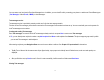User's Manual
76
On Text messages list screen, focus on one item and tap it to view the detail. Tap Reply to reply to the bearer. Tap Menu to do other operations.
Outlook E-Mail
It supports receiving/sending E-mail on your phone. In addition, you can synchronize Outlook E-mail on PC.
Using Outlook on your phone, you need to configure the network and set up your account. Just check them out in Settings.
1 On Outlook screen, Tap New to create an E-mail
2 At To, you can directly enter recipient’s number or tap Add recipient on Menu to add recipients from Contacts. This phone supports group-send, by which
you can sent E-mail to multi-recipients
3 Input E-mail subject at Subject.
4 After you enter recipients, press Navigation Down to move the cursor below to edit text. See Chapter 3.5: Text input method for instructions.
5 Tap Send to send it to the recipient, in default mode all sent messages will be saved into Sent folder.
MMS
Creating and sending MMS (Multi-media message service) to your friends is much fun and easy. You can insert video/audio clips, music, pictures, photos, funny
text in an MMS and sent it to your friends or relatives to enjoy.
Creating and sending MMS
• On MMS main screen, tap New to create a new MMS
• ·At To, you can directly enter recipient’s number or tap To to add recipients from Contacts. This phone supports group-send, by which you can sent MMS to