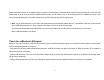User's Manual
62
☺ Note To start browsing the private network, tap Start > Programs > Internet Explorer.
To reset or modify the network card settings on your device
1. Tap Start > Settings > Connections tab > Network Cards.
2. In the My network card connects to list, select the appropriate item:
• If you want to connect to the Internet using your ISP, select The Internet.
• If you want to connect to a private network, select Work.
3. In Tap an adapter to modify settings, tap the appropriate adapter.
The fields on the IP Address tab are populated automatically.
4. Configure the TCP/IP settings, if required. If your ISP or private network does not use dynamically-assigned IP addresses, tap Use specific IP address and
enter the requested information. Contact your ISP or network administrator to obtain the IP address, subnet mask, and/or default gateway (if required).
5. Configure the DNS and WINS settings, if required. If your ISP or private network does not use dynamically-assigned IP addresses, enter the requested
information on the Name Servers tab. Servers that require an assigned IP address may also require a way to map computer names to IP addresses. DNS and
WINS are the resolution options supported on your device.
Using Wireless Manager
Wireless Manager allows you to manage and view the status of GPRS/UMTS, Bluetooth or Wireless LAN connections. You can use the device’s Power Save
Mode to make optimal use of the battery under the WLAN networking environment, view a variety of data related to the current configuration and signal quality,