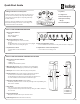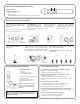User's Manual
STEP 3. USING THE HANDHELD MICROPHONE
(2)
1. ON/OFF switch
2. Battery Level Indicator
• Green: Charged
• Red: Low battery
• Flashing Red: Wrong batteries installed or batteries need replacement
12
STEP 5. CHARGING THE MICROPHONES
Charger Status Indicator
• Blue: ON
• Red: Battery charging
• Green: Charging complete
• Ensure your microphone is fully charged
before its initial use.
• Charging takes approx 6-8 hrs.
• Battery typically lasts 8-10 hrs.
WHEN REPLACING BATTERIES IN THE
HANDHELD MIC, ALWAYS REPLACE
IN PAIRS. ONLY USE RECHARGEABLE
BATTERIES!
Do not force mics into the cradle. Ensure that both the
charger and Sapphire are aligned in the same direction
facing front as shown.
STEP 4. SETTING UP THE MICROPHONES
Normal -3dB -6dB
3. Sapphire Mic: Connect the
lanyard and place around your
neck so the mic sits between your
collar bones. Set the gain switch to
“Normal” position.
4. Turn “ON” the Sapphire
via the front switch;
push and hold for three
seconds.
5. On the amp, check to con rm that
the LED next to CH A volume control
is illuminated green, indicating IR
signal is being received.
1
2
6. Locate yourself directly under a
ceiling speaker.
8. While talking, walk around the room to ensure you
have reception without feedback.
9. Handheld Mic: Repeat this process using CH B to
set the volume.
7. While speaking into the mic, have someone else
slowly increase the volume of CH A. When you begin
to hear a ringing sound (feedback) decrease volume
until it disappears. This is your mic volume setting.
1. Activate the amp by pushing the power
button. The “TL” on the button should be
illuminated blue.
2. Set the CH A and CH B volume controls to
the far counter clockwise position.
STEP 7. TROUBLESHOOTING
1. System is turned on but there is no LED indicator light
• Check if system has been unplugged.
• Verify that electrical outlet is generating power.
2. System has power (LED indicator blue) but no sound
• Make sure microphone is on.
• Ensure the mic signal indicator light is illuminated green.
• Ensure ceiling sensor LED is green. If not, the sensor is not receiving
power.
3. Voice is distorted or sound drops
• Ensure there’s nothing between the mic and ceiling sensor
(mics will not work if placed in pockets, for example).
• Battery charge level may be low. Charge and retest.
4.
Hum
is heard w/computer plugged into Comp/Aux input
• Locate the “COMP ANTI-HUM” switch on the back panel of the amp and
slide to “ON”.
5. Receiver does not “wake up” from standby
• Volume of external device too low when played
• Microphone not on or not working properly
20200722