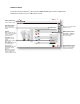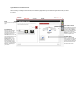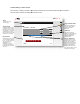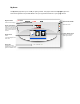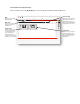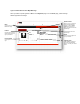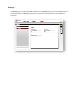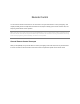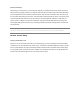Installation Guide
Smart Controls
As with the smart device application, you can access the
default Smart Controls
and your own custom Smart Controls
Smart Control menu
Click to access this page.
New Smart Control
Click to start wizard to
create a custom Smart
Control.
Options
Button appears when you
place mouse over the Smart
Control. Click button to
open popup menu:
Details/Edit: Change
properties of the Smart
Control.
Delete: Delete a custom
Smart Control.
Pause Schedule: Prevent
the schedule from ac
tivating
the Smart Control.
Start Schedule: Restart a
paused Smart Control
schedule.
Sort: Cursor changes to
allow you to drag Smart
Controls to change the
order they appear in the list.
As with the smart device application, you can access the
Smart Control page to
create, edit, and
and your own custom Smart Controls
:
create, edit, and
activate
Default Smart Controls
Home, Away, and Night are
default Smart Controls that
come preconfigured.
Smart Control toolbar
Click an icon to quickly activate
that Smart Control.
Override Smart Controls
Click to turn on or off. When
turned off, scheduled Smart
Controls will not activate.