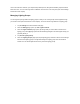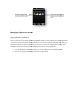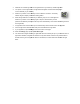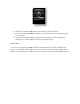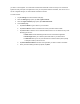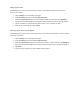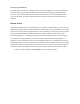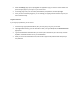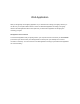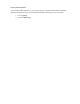Installation Guide
3.
Install the new network light bulb into the light fixtures as you would any standard light bulb.
4.
Turn power on to the light fixtures. The light bulbs will brighten and dim while attem
connect wirelessly to your Gateway.
5.
Press the sync button on the Gateway once to enable the connection. The activity
indicator begins to display a clockwise rotating pattern.
6.
When the light bulbs are connected to your Gateway, they turn on to ful
Press the sync button on the Gateway again to stop the network search process
(otherwise the Gateway will stop the search process
recent light bulb).
7.
If a light fixture has a dimmer control
8.
Leave the light fixture switches
9. In your application, tap the
Settings
10. When the Settings
page opens, tap
11.
Your smart device begins searching for light bulbs that are not already set up on your network. When a
light bulb is identified, it begins to dim and fade. It may take several moments until your smart device
finishes searching for new light bulbs.
bulbs:
Install the new network light bulb into the light fixtures as you would any standard light bulb.
Turn power on to the light fixtures. The light bulbs will brighten and dim while attem
pting to
connect wirelessly to your Gateway.
Press the sync button on the Gateway once to enable the connection. The activity
indicator begins to display a clockwise rotating pattern.
When the light bulbs are connected to your Gateway, they turn on to ful
l brightness.
Press the sync button on the Gateway again to stop the network search process
(otherwise the Gateway will stop the search process
automatically in
five minutes after finding the most
If a light fixture has a dimmer control
(not recommended), set the dimmer level to full brightness.
Leave the light fixture switches
ON so that power is available to the light bulbs.
Settings
menu at the bottom of the page.
page opens, tap
Add New Lights.
Your smart device begins searching for light bulbs that are not already set up on your network. When a
light bulb is identified, it begins to dim and fade. It may take several moments until your smart device
finishes searching for new light bulbs.
When it has finished, it confirms that it has detected new light
Install the new network light bulb into the light fixtures as you would any standard light bulb.
pting to
five minutes after finding the most
(not recommended), set the dimmer level to full brightness.
Your smart device begins searching for light bulbs that are not already set up on your network. When a
light bulb is identified, it begins to dim and fade. It may take several moments until your smart device
When it has finished, it confirms that it has detected new light