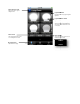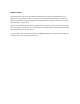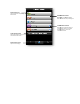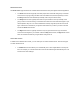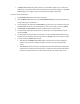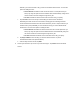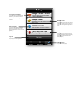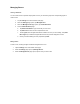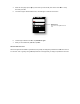Installation Guide
4. When the room page opens, t
ap any of the items you want to edit (such as the
and make your edits.
5.
To remove a light or fixture from the room, click that light
6.
To add a light or fixture to the room, tap
7.
When you are finished with your edits, tap
About the Black Room Color
When new light bulbs are added to your network, they initially are assigned by default to the black room color as
an “unknown” room. Typically, during the setup wizard for a new light bulb, you assign a specific room and room
ap any of the items you want to edit (such as the
room
name or
To remove a light or fixture from the room, click that light
’s or fixture’s removal icon:
To add a light or fixture to the room, tap
Add More Lights.
When you are finished with your edits, tap
Save.
When new light bulbs are added to your network, they initially are assigned by default to the black room color as
an “unknown” room. Typically, during the setup wizard for a new light bulb, you assign a specific room and room
Removal icon
Tap to remov
e the light or fixture from
room.
name or
color),
When new light bulbs are added to your network, they initially are assigned by default to the black room color as
an “unknown” room. Typically, during the setup wizard for a new light bulb, you assign a specific room and room
e the light or fixture from