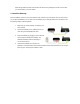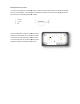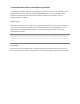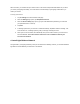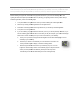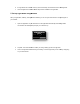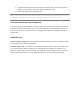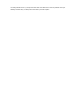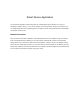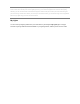Installation Guide
6. If
a light fixture has a dimmer control (not recommended), set the dimmer level to full brightness.
7.
Leave the light fixture switches
5. Set up
Light Bulbs in Application
With your light bulbs, Gateway, and
application
your network:
1.
Open the application on your smart device. The application automatically finds the light bulbs
connected to the Gateway and
2. Tap Yes. Yo
ur smart device then walks you through setting up each new light bulb.
3.
Look for the light bulb that is dimming and fading. This is the light bulb you are currently configuring
on your smart device.
a light fixture has a dimmer control (not recommended), set the dimmer level to full brightness.
Leave the light fixture switches
ON so that power is available to the light bulbs.
Light Bulbs in Application
application
installed, you can use your smart device to
set up
Open the application on your smart device. The application automatically finds the light bulbs
connected to the Gateway and
prompts you to set them up:
ur smart device then walks you through setting up each new light bulb.
Look for the light bulb that is dimming and fading. This is the light bulb you are currently configuring
a light fixture has a dimmer control (not recommended), set the dimmer level to full brightness.
set up
the lights on
Open the application on your smart device. The application automatically finds the light bulbs
Look for the light bulb that is dimming and fading. This is the light bulb you are currently configuring