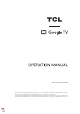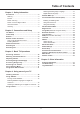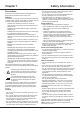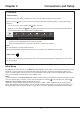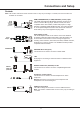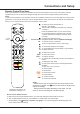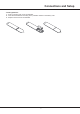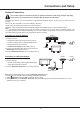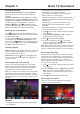98C735/C825 SERIES To enjoy all smart features and services on your TCL Google TV, a free Google account, a free TCL account, and a reliable broadband internet connection, are required. Figures and illustrations in this User Manual are provided for reference only and may differ from actual product appearance. Product design and specifications may be changed without notice.
Table of Contents Selecting Decoding Page Language ......................12 Digital Teletext Language .......................................12 Network Wake Up ....................................................12 Consumer Electronic Control (CEC) .....................13 Chapter 1: Safety Information Precautions ...............................................................3 Warning ...................................................................3 Product ..............................................
Chapter 1 Precautions Read all of the instructions before operating the set. Keep these instructions well for future use. Warning A television set may fall, causing serious personal injury or death. Many injuries, particularly to children, can be avoided by taking simple precautions such as: - ALWAYS use cabinets or stands or mounting methods recommended by the manufacturer of the television set. - ALWAYS use furniture that can safely support the television set.
Chapter 2 Connections and Setup TV Buttons - Power button If the batteries in your remote control are run down, you can use the button(s) on your TV set. There is only one controller. button on the TV set, it may work just as Power on/Standby button, or as a multi-function You can turn on the TV by pressing the button on the TV. While the TV is on, press the button to display the multi-function menu. For more information about how to use the multi-function menu, please refer to the figure below.
Connections and Setup Sockets Note: The location and names of the sockets on the TV may vary according to TV model, and not all sockets are ..........available on all models. HDMI, HDMI(SERVICE) or HDMI(eARC/ARC) socket (input) The HDMI (High-Definition Multimedia Interface) socket can be used to connect a Blu-ray player, Games Console, PC with a compatible video card installed, certain DVD players or a highdefinition compatible digital satellite decoder.
Connections and Setup Remote Control Functions Most of your television's functions are available via the menus that appear on the screen. The remote control(s) supplied with your set can be used to navigate through the menus and to configure all the general settings. Notes: 1.Figures and illustrations in this operation manual are provided for reference only and may differ from actual product appearance. 2.
Connections and Setup - Installing Batteries 1. Push to open the back cover as illustrated. 2. Insert two AAA batteries according to the polarities marked on the battery case. 3. Replace the back cover as illustrated.
Connections and Setup Network Connection Your TV will require an internet connection to operate all functions. Data usage charges may apply. Please refer to your Internet Service Provider (ISP) for additional information. To access the internet, you must subscribe to high speed broadband internet service from your internet service provider. Your TV can be connected to your home network in two ways: • Wired, using the RJ45 (LAN) connector on the back panel.
Connections and Setup Switching On Follow the instructions on this page on how to switch on your TV set and the remote control before going on to following pages describing how to use the channel set-up procedure. 1. Insert two AAA batteries in the remote control. Precautions on using batteries: - Only use the battery types specified. - Make sure you use the correct polarity. - Do not mix new and used batteries. - Do not use rechargeable batteries.
Chapter 3 Accessing Channels Using the Up/Down buttons: press the Up/Down buttons on the remote control to scroll through the channels. Using the OK button: press the OK button to display the freeview bar and press Left/Right and OK to enter. Using the P+/P- buttons: press the P+/P- buttons on the remote control to scroll through the channels. button: press Using the to display the virtual remote control keyboard, then you can use the numeric buttons or the List button to operate accordingly.
Basic TV Operations 1. Press on the remote control to enter TCL Channel, or access through the TCL Channel icon on homepage. 2. Press to return to the previous menu. Note: UI layout of TCL Channel will vary according to models or countries. Using Settings Menu Allows you to not only adjust settings, such as picture, Network & Internet, Accounts & Sign-In and Apps, etc., but also set preferences. 1.
Chapter 4 Using more of your TV This section describes how to search and store channels automatically. This may be done in either of 2. Select the Subtitle option and press OK to toggle between on and off. 3. Press to return to the previous menu. the cases below: Enabling Subtitle Languages on Digital TV Channels Installing Channels - you are prompted that there are no channels in TV mode; - you want to update your channels. 1.
Using more of your TV sure: 1. Your TV is connected to an effective wireless home network. 2. The desired controller, such as a smartphone, is connected to the same network as your TV. 3. An app which supports network waking up function, such as YouTube, has been installed into the controller. 4. Network Standby is set to on in the Network & Internet menu. In Google TV mode, press on the remote control, select (Settings) > Network & Internet > Network Standby, and press OKto turn it on.
Using more of your TV highlight from the type list, press OK to select or deselect. A checkmark will appear to the right of the type when selected. - Custom Schedule: Press Up/Down to select a program, then press the RED button to set the schedule, press OK to enter and use Up/Down to select Schedule Reminder or Schedule Recording. - Select Date: Press the GREEN button to select date. - Reminders: Press the YELLOW button to view your schedule list.
Using more of your TV Notes: - This feature is available only for digital non encrypted channels. - Before you connect the USB drive to the TV, make sure you have backed up the data in the drive to avoid the loss of your important data due to unforeseen malfunction. - The bigger the USB drive free memory for the PVR function, the bigger the recording length. - If you want to change channel or signal source during recording, store the recording data before changing the channel or source.
Using more of your TV Using the Hands-free TV Voice Control (* not available for some models) Note: This feature is only available in Google TV mode. Before using the hands-free TV voice control, connect the TV to the network and make sure it can access the Google website first. Then follow the steps below to access. 1. Turn the built-in MIC switch (next to the power button) to on before using this function. 1. In Google TV mode, press the Google Assistant button on your remote. 2. Select “Yes, I'm in”. 3.
Chapter 5 Other Information Problems & Solutions Note: Problems & solutions 1 to 2 are for the TV models which have network functions, so users of non-connected TV models can disregard them. 1. - Fail to link to the network. Check if your TV is connected with the network; Reboot your TV; Consult your internet service provider, to confirm if access of your router is supported. Refer to the operation manual of your router, and activate its DHCP function after linking the network to your TV.
Other Information Troubleshooting Most problems you encounter with your TV can be corrected by consulting the following troubleshooting list. No picture, no sound 1. Check if the fuse or circuit breaker is working. 2. Plug another electrical device into the outlet to make sure it is working or turned on. 3. Power plug is in a bad contact with the outlet. 4. Check the signal source. No colour 1. Change the colour system. 2. Adjust the saturation. 3. Try another channel. Black-white program may be received.
Other Information Legal Statement [Legal Statement] of TCL - manufacturer of this TV set Due to the various capabilities of products featuring the SmartTV - Services, as well as limitations in the available content, certain features, applications, and services may not be available on all devices or in all territories. Some features on SmartTV may also require additional peripheral devices or membership fees that are sold separately.
The terms HDMI, HDMI High-Definition Multimedia Interface, and the HDMI Logo are trademarks or registered trademarks of HDMI Licensing Administrator, Inc. The Bluetooth® word mark and logos are registered trademarks owned by Bluetooth SIG, Inc. and any use of such marks by TTE Corporation is under license. Other trademarks and trade names are those of their respective owners. Freeview uses HbbTV technology which combines broadcast and broadband. Internet connection is required.