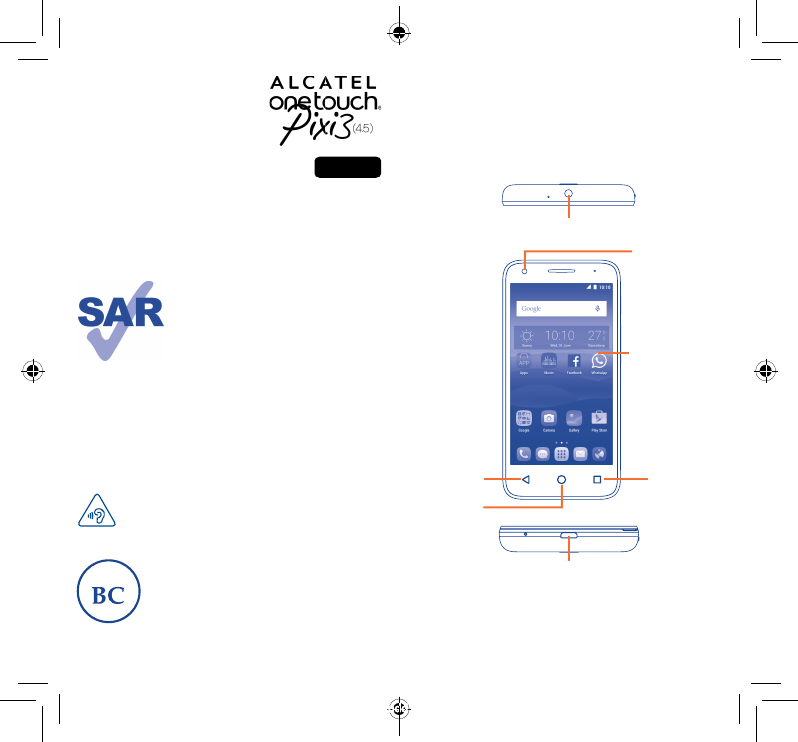Your mobile .................. 1.1 Keys and connectors 5017W Quick Start Guide Headset connector Front Camera This product meets applicable national SAR limits of 1.6 W/kg. The specific maximum SAR values can be found on page 33 of this user guide. www.sar-tick.com When carrying the product or using it while worn on your body, either use an approved accessory such as a holster or otherwise maintain a distance of 10 mm from the body to ensure compliance with RF exposure requirements.
Camera Flash/Torch Power key Power key Volume up Volume down • Press: Lock the screen/Light up the screen. • Press and hold: Show the pop-up menu to select from Restart/ Power off/Airplane mode. • Press and hold the Power key and Volume down key to capture a screenshot. Volume Keys • In call mode, adjusts the earpiece or headset volume. • In Music/Video/Streaming mode, adjusts the media volume. • In general mode, adjusts the ringtone volume. • Mutes the ringtone of an incoming call.
1.2 Getting started 1.2.1 Set up Installing or removing the microSD card Removing or installing the back cover Inserting or removing the SIM card You must insert your SIM card to make phone calls. Power off your phone before inserting or removing the SIM card. To install, insert the microSD card first, and then place it into the slot with the gold contact facing down. To remove the external microSD card, slide and take it out from the slot.
1.2.2 Power on your phone Hold down the Power key until the phone powers on. It will take a few seconds before the screen lights up. Set up your phone for the first time The first time you power on the phone, you should set the following options: Language, Google account, etc. Even if no SIM card is installed, your phone will still power on and you will be able to connect to a Wi-Fi network, sign into your Google account and use some of the phone's features. 1.2.3 Power off your phone 1.3.
Status icons Notification icons GPRS connected Bluetooth is on New Gmail message Missed call GPRS in use Connected to a Bluetooth device New Email message Call forwarding is on EDGE connected Speakerphone is on New text or multimedia message Song is playing EDGE in use Roaming Problem with SMS or MMS delivery Connected to VPN HSPA+ connected Headset connected Radio is on HSPA+ in use No SIM card installed New Google Hangouts message 4G connected Vibrate mode New voicemail Uploadin
Touch and drag down the Status bar to open the Quick settings panel or Notification panel. Touch and drag up to close it. When there are notifications, you can touch them to access notifications directly. Notification panel When there are notifications, touch and drag down the Status bar to open the Notification panel to read more detailed information. Touch to switch to the Quick settings panel. 1.3.
1.3.6 Application tab Touch from the Home screen to enter the applications list. 2.1.1 Android keyboard To return to the Home screen, touch the Home key. Touch to enter text or numbers. Consult recently-used applications To consult recently-used applications, you can touch and hold the Recents key. Touch a thumbnail in the window to open the related application.Touch one thumbnail and slide left or right to delete it. 2 2.1 Touch to switch "abc/Abc" mode; Touch & hold to switch "abc/ABC" mode.
3 Phone call ����������������� 3.1 Placing a call You can easily place a call using Phone. Touch the Application tab from the Home screen and select Phone. If you make a mistake, you can delete the incorrect digits by touching . To hang up a call, touch or the Power key (when the Call settings\Power key ends call option is activated). 3.2 Answering or rejecting a call Touch to send message to the previewed number. Touch to call the previewed number. Slide to access the RECENT and CONTACTS.
4 Contacts ������������������� 5.1 You can view and create contacts on your phone and synchronize these with your Gmail contacts or other applications on the web or on your phone. 4.1 Touch to create a new message. • Touch to view the whole message thread. • Touch & hold to activate delete mode. icon in the Synchronizing contacts in multiple accounts Contacts, data or other information can be synchronized from multiple accounts, depending on the applications installed on your phone.
6 7 Getting connected ������� To access this feature, touch the Application tab from the Home screen, then select Email. 7.1 Connecting to the Internet An email setup wizard will guide you through the steps to set up an email account. 7.1.1 Email ������������������������� Besides your Gmail account, you can also set up external POP3 or IMAP email accounts in your phone. • Enter the email address and password of the account you want to set up. • Touch .
7.2 Browser �������������������������������������� Using the Browser, you can enjoy surfing the Web. 7.4 Sharing your phone's mobile data connection To access this feature, touch the Application tab from the Home screen, then select Browser. You can share your phone's mobile data connection with a single computer via USB cable (USB tethering) or with up to eight devices at once by turning your phone into a portable Wi-Fi hotspot.
8 Find my location using GPS satellites ���������������� To activate your phone’s global positioning system (GPS) satellite receiver: 9 Data backup ������������������ This phone enables you to back up your phone’s settings and other application data to Google Servers, with your Google Account. • Touch Settings\Location. If you replace your phone, the settings and data you’ve backed up are restored onto the new phone the first time you sign in with your Google Account.
11 Applications & Internal storage ������ 12 aking the most of M your phone �������������� 11.1 Applications 12.1 Upgrade With this phone, some built-in Google applications and other third party applications are available for your convenience. You can use the Mobile Upgrade tool or FOTA Upgrade tool to update your phone's software. With the built-in applications, you can • Communicate with friends. • Exchange messages or emails with friends.
Safety and use...................... We recommend that you read this chapter carefully before using your mobile phone. The manufacturer disclaims any liability for damage, which may result as a consequence of improper use or use contrary to the instructions contained herein. • TRAFFIC SAFETY: Given that studies show that using a mobile phone while driving a vehicle constitutes a real risk, even when the hands-free kit is used (car kit, headset...
Your mobile phone should not be disposed of in a municipal waste. Please check local regulations for disposal of electronic products. Remember to make back-up copies or keep a written record of all important information stored in your mobile phone. Some people may suffer epileptic seizures or blackouts when exposed to flashing lights, or when playing video games. These seizures or blackouts may occur even if a person never had a previous seizure or blackout.
In non European Union jurisdictions: Items of equipment with this symbol are not be thrown into ordinary bins if your jurisdiction or your region has suitable recycling and collection facilities; instead they are to be taken to collection points for them to be recycled. In the United States you may learn more about CTIA’s Recycling Program at http://www.gowirelessgogreen.org/ CAUTION: RISK OF EXPLOSION IF BATTERY IS REPLACED BY AN INCORRECT TYPE.
- Reorient or relocate the receiving antenna. - Increase the separation between the equipment and receiver. - Connect the equipment into an outlet on a circuit different from that to which the receiver is connected. - Consult the dealer or an experienced radio/ TV technician for help. Changes or modifications not expressly approved by the party responsible for compliance could void the user’s authority to operate the equipment.
General information ����������� Warranty.............................. Your telephone is a transceiver that operates on GSM in quadband (850/900/1800/1900 MHz), UMTS in quad-band (850/900/1900/ 2100 MHz) and LTE FDD (1/2/3/4/5/7/17). TCL Communication Ltd.
Troubleshooting ������������������ Before contacting the service center you are advised to follow the instructions below: • You are advised to fully charge ( operation. ) the battery for optimal • Avoid storing large amounts of data in your phone as this may affect its performance. • Use Factory data reset and Mobile Upgrade tool to perform phone formatting or software upgrading (to reset factory data, hold down the power key and the Volume up key at the same time when powered off).
Invalid SIM card The sound quality of the calls is poor • Make sure the SIM card has been correctly inserted (see "Inserting or removing the SIM card"). • You can adjust the volume during a call by pressing the Volume Up/Down key. • Make sure the chip on your SIM card is not damaged or scratched. • Check the network strength • Make sure the service of your SIM card is available. • Make sure that the receiver, connector or speaker on your phone is clean.
SIM card PIN locked • Deactivate Bluetooth, Wi-Fi, or GPS when not in use. • Contact your network operator to obtain the PUK code (Personal Unblocking Key). The phone will become warm following prolonged calls, game playing, internet surfing, or running other complex applications. I am unable to connect my phone to my computer • Install Smart Suite. • Check that your USB driver is installed properly. • Open the Notification panel to check if the Smart Suite Agent has been activated.