User's Manual
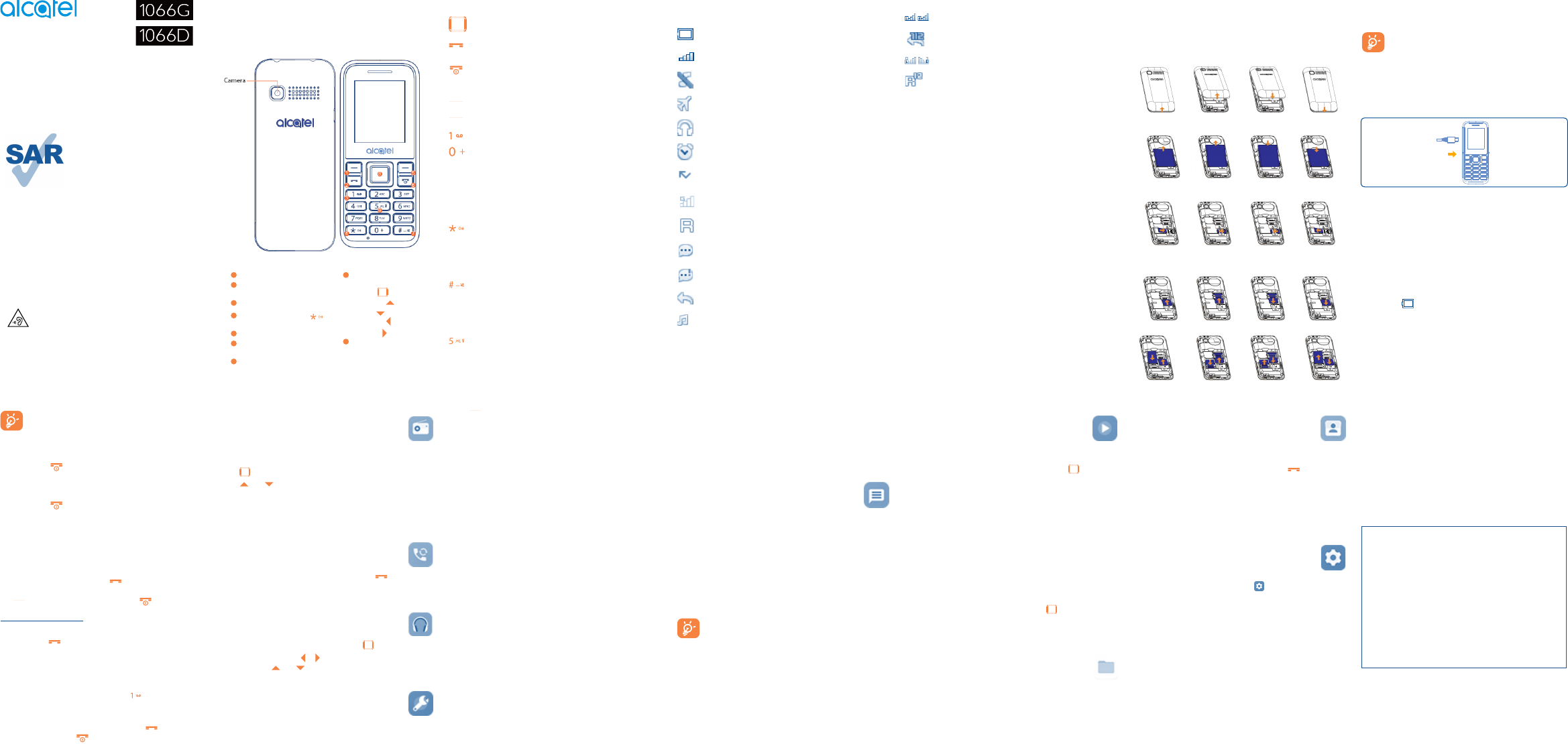
1
8
2
9
3
10
4
11
5
12
6
13
7
14
English -CJB1KX101AAA
Quick Start Guide
www.sar-tick.com
This product meets applicable
national SAR limits of 1.6 W/kg.
The specific maximum SAR values
can be found on Radio waves
section.
When carrying the product or
using it while worn on your body,
either use an approved accessory
such as a holster or otherwise
maintain a distance of 15 mm from
the body to ensure compliance
with RF exposure requirements.
Note that the product may be
transmitting even if you are not
making a phone call.
PROTECT YOUR HEARING
To prevent possible hearing damage, do not listen at
high volume levels for long periods. Exercise caution
when holding your device near your ear while the
loudspeaker is in use.
1
Your mobile ��������������������
1
Left soft key
2
Call logs (idle screen)
Send call
3
Voice mail (long key-press)
4
Lock Key (long press
key)
5
Right soft key
6
Power on/Power off
End call
7
Silent mode
8
Navigation key:
Browser/Confirm an
option
Message
USIM
Contacts
Camera
9
Torch
1�1 Keys
Navigation key
Confirm an option (press the middle of the key)
Send call
Access to call log (idle screen)
Power on/off the handset (long press)
End call
Return to idle
Left soft key
Right soft key
Dial the voice mail number (long press)
From Idle screen
- Press: enter zero
- Long press: input +, "+" are used for dialing an
international call.
In Edit mode:
- Press: access the Symbols table
0 (add numbers)
From Idle screen
- Press: input *
- Long press: lock keypad
In Edit mode:
- Press: change input methods
From Idle screen
- Press: input #
- Long press: activate/deactivate the silent
In Edit mode:
- Press: input space
From Idle screen:
- Press: dial ‘5’
- Long press: turn the Torch on/off
1�2 Status bar icons
(1)
In 1066G:
Battery charge level.
Level of network reception.
Silence mode: your phone neither rings, beeps nor
vibrates.
Airplane mode.
Headset connected.
Alarm clock programed.
Missed calls.
GPRS connection status .
Roaming.
Unread SMS.
Message full.
Call divert.
Music activated.
In 1066D:
Level of network reception.
Call divert.
GPRS connection status .
Roaming.
2
Getting started ������������
2�1 Set up
Removing and installing the back cover
Removing and installing the battery
Inserting and removing TF card
Inserting and removing the SIM card
1066G
1066D
Place the SIM card with the chip facing downwards and slide it
into its housing. Make sure that it is correctly inserted. To remove
the card, press it and slide it out.
For dual SIM models (1)and single SIM model
(2),which only support mini SIM card. Do not attempt
to insert other SIM types like micro and nano cards,
otherwise this may cause damage to your phone. Do
not attempt to insert other SIM types like micro and
nano cards, otherwise this may cause damage to your
phone.
Charging the battery
Connect battery charger to your phone and plug into the socket.
• Charging may take about 20 minutes to start if the battery is
out of power.
• Be careful not to force the plug into the socket.
• Make sure the battery is correctly inserted before connecting
the charger.
• The mains socket must be near to the phone and easily
accessible (avoid electric extension cables).
• You are advised to charge the battery to its maximum when
using the phone for the first time (approximately
3 hours) (
).
• To reduce power consumption and energy waste, when battery
is fully charged, disconnect your charger from the plug; reduce
the backlight time, etc.
The charge is complete when the animation stops.
2�2 Power on your phone
Hold down the key until the phone powers on.
2�3 Power off your phone
Hold down the key from the idle screen.
3
Calls ��������������������������������
3�1 Making a call
Dial the desired number, press the key to place the call. If you
make a mistake, you can delete the incorrect digits by pressing
the
key. To hang up the call, press the key.
Making an emergency call
If your phone is covered by the network, dial emergency number
and press the
key to make an emergency call. This works
even without a SIM card and without typing the PIN code or
unlocking the keypad.
3�2 Calling your Voice mail
(1)
To access your voicemail, hold down the
key.
3�3 Receiving a call
When you receive an incoming call, press the key to talk and
then hang up using the
key.
3�4 Available functions during the call
During a call, you can access your directory, calendar, short
messages, etc. without hanging up the phone.
(1)
Contact your network carrier to check service availability.
4
FM radio ��������������������
Your phone is equipped with a radio. You can use the application
as a traditional radio with saved channels. In FM radio interface,
press
to play/pause the playing process of the current channel,
press
and to tune volume. You can listen to it while running
other applications.
To use this feature you must plug in your headset, headset works as
antenna when connected to your phone.
5
Call logs ���������������������
You can access your call memory by pressing from the idle
screen.
6
Music �������������������������
Use this function to play audio files. Press to play/pause the
audio player, short press
or to last or next audio, in audio player
interface, press
and to tune volume.
7
Tools ���������������������������
7�1 Alarm
Your mobile phone has a built-in alarm clock with snooze feature.
7�2 Calculator
Press the up, down, left, right and center key to select +, - ×, ÷
and = respectively.
Press
to delete the figure.
7�3 Calendar
Once you enter this menu, there is a monthly-view calendar for you
to view the date; you can go to any day you want.
You can create a note in text format by accessing “Add new event”
from the Options.
7�4 Convert
Convert support weight conversion and length conversion.
7�5 Fake call
You can create fake call through this function. It helps you to
politely escape from social situations at any time you wish.
7�6 Call filter
You can create Blacklist and Whitelist through this function.
7�7 Torch
Turn on/off the torch as per your need. In idle screen, long key
press 5 key to activate/deactivate the torch light.
7�8 World clock
The first clock displays the time based on your location when you
set up your phone. You can add other cities to show the time in
their time zones.
7�9 Browser
This function enables you to surf the Internet using the mobile
phone.
Note: Consulting the local network carrier for related fee and
specific setup.
7�10 STK
STK service is the tool kit of SIM card. This phone supports the
service function. The specific items depend on SIM card and
network. Service menu will be automatically added to the phone
menu when supported by network and SIM card.
8
Message ��������������������
8�1 Create message
From the main menu select “Message” to create text/multimedia
message. You can type a message send it to a recipient in the
SIM card directory. You can type a message, and you're also able
to insert a pre-defined message from “Templates”. While writing
a message, select “Options” to access all the messaging options.
For dual SIM model, you can type a message and select to send it
to a recipient in either the SIM1 or SIM2 directory
(1)
.
An SMS message of more than a certain number of
characters (the number of characters depends on your
language) will be charged as several SMS. Specific
letters (accent) will increase the size of the SMS, this
may cause multiple SMS to be sent to your recipient.
9
Multimedia �����������
9�1 Camera
This function enables you to take pictures. Press to take the
picture. You set them as wallpaper or select them as incoming call
image to a contact in your Contacts.
9�2 Gallery
You can view images through this funciton.
9�3 Sound recorder
Use this function to record audio files. The phone support WAV
and AMR. The recording file you stopped will be stored in audio
file automatically.
9�4 Video
Use this funtion to play video files. Press to play/pause the
video player, short press up or down direction key to tune volume,
press left and right direction key to last or next video.
10
My files �����������������������
The phone provides a certain space for users to manage files and
support the memory card. The capacity of the memory card is
selectable. You can use the file manager to conveniently manage
various directories and files on the phone and the memory card.
11
Contacts ���������������
11�1 Consulting your contacts
You can access your call memory by pressing from the idle
screen.
11�2 Adding a contact
Select the menu “New contact” then save it to “Phone”, “SIM”
as you like.
12
Settings �����������������
From the main menu, select the menu and select the function of
your choice in order to customize your telephone: Profiles, Phone
settings, Call settings, Network, Regulatory & safety, Security,
Restore factory settings
(1)
etc.
13
Input mode
This mode allows you to type a text by choosing a letter or a
sequence of characters associated with a key. Press the key several
times until the desired letter is highlighted. When you release the
key the highlight character is inserted into the text.
alcatel is a trademark of Alcatel-Lucent
and is used under license by
TCL Communication Ltd.
© Copyright 2017 TCL Communication Ltd
All rights reserved
TCL Communication Ltd reserves
the right to alter material
or technical specification
without prior notice.
For more information about how to use your phone, please visit
www.alcatel-mobile.com to download the complete user manual.
On our Website, you will also find our FAQ (Frequently Asked
Questions) section.
(1)
The icons and illustrations in this guide are provided for information
purposes only.
(1)
1066D only.
(2)
1066G
(1)
Make the phone’s settings recover to its default value. End-user data
will be erased. Enter its default password 0000 to confirm to restore
and reboot.
(1)
1066D only.


