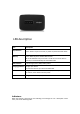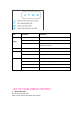User's Manual
To access via USB cable, do the following:
1. Connect your hotspot device to the PC with USB cable.
2. Power on your device.
3. The OS detects and recognizes new hardware and finishes the installation
automatically. After successful installation, the icon will appear on your desktop.
Note: If the system does not launch installation automatically, you can run the
installation program in path of My Computer > Mobile Hotspot.
4. Double click the icon to open the login screen.
5. Enter your Password in the field provided. The default password is admin.
6. Select the Save Password checkbox if you wish to bypass the login screen in the
future.
7. Click Login. If you entered the correct password, the Dashboard screen appears.
Change Mobile Hotspot Admin Password
1. Access http://Mobile.Hotspot.
2. Click Settings in the navigation area.
3. Select the Device Settings tab.
4. Follow steps under Account Management to update your Password.
5. Click Apply. If everything is entered correctly, the Admin Password Changed dialog
appears indicating the password was successfully changed.
Change Mobile Hotspot Network Name (SSID)
1. Access http://Mobile.Hotspot.
2. Click Settings in the navigation.
3. Select the Wi-Fi Settings tab.
4. Change the name that appears in the Network Name (SSID) field in the Wi-Fi
Settings area.
5. Select or deselect the Broadcast
Network Name checkbox to enable or disable broadcasting the hotspot’s Network
Name (SSID).
6. Click Apply to save your changes on the Wi-Fi Settings tab of the Settings screen.
Change Mobile Hotspot Wi-Fi Password
1. Access http://Mobile.Hotspot.
2. Click Settings in the navigation area.
3. Select the Wi-Fi Settings tab.
4. Change the value that appears in the Password field in the SSID area.
5. Click Apply in the SSID area to save your changes on the Wi-Fi Settings tab of the
Settings screen.
How to use Mobile Hotspot’s Whitelist
Function
Your Mobile Hotspot has whitelist setting function to effectively prevent the network
attack, when the user turned off this feature, all user input correct password can
access via Wi-Fi; But when the user turned on this function, without further to enter
the user's MAC address, all users will not be able to access the Mobile Hotspot, only
those users whose MAC address in the whitelist can access.