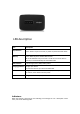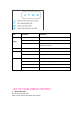User's Manual
Connect your Wi-Fi device to your Mobile Hotspot
1. Power on your mobile hotspot.
2. On your computer or other Wi-Fi enabled device, search for available Wi-Fi
networks and select the default Network name(SSID)for your mobile hotspot.
Note: Wi-Fi name (SSID) and Wi-Fi Password is located on the sticker of the
backside of back cover.
● From a Windows PC: Right-click Wireless network connection on the task
bar, and select: View Available Networks.Choose SSID from the list of
available networks.
● From a Mac computer: Select System Preferences ->Network -> Airport. Click
“Advanced” to choose SSID from the list of available networks.
● From an iOS device: Settings -> Wi-Fi. Choose SSID from the available
networks.
● From an Android device: Settings -> Wireless controls -> Wi‑Fi settings.
Choose SSID from the available networks.
3. Enter the default password and click OK.
USE THE WPS
If your client device supports WPS, you don’t have to input the password manually
after WPS has been available. Please do the following steps:
1. Power on your Mobile Hotspot and enable the Wi-Fi function.
2. Press and hold the WPS key on your device for more than 3 seconds to start Wi-Fi
Protected Setup authentication process.
3. Enable the WPS function on your client to respond to this authentication process.
4. Follow the system prompts on your client to finish the connection.
NOTE: For the detailed operations about the client, please refer to the client’s
instruction.
MANAGING YOUR MOBILE HOTSPOT
Access T-Mobile 4G LTE Mobile Hotspot
You can access your 4G LTE HotSpot device information, using an Internet browser
To access using a browser, do the following:
1. Connect to your hotspot device via Wi-Fi using the network connection software
on your computer. Provide the Wi-Fi network password, if requested.
2. Open a browser and enter http://Mobile.Hotspot in the address bar. The T-Mobile
4G LTE Mobile Hotspot login screen appears.
3. Enter your Password in the field provided.The default password is admin.
4. Select the Save Password checkbox if you wish to bypass the login screen in the
future.
5. Click Login. If you entered the correct password, the Dashboard screen appears.