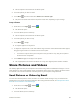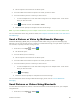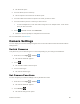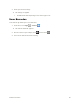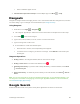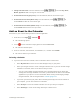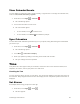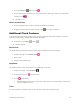User Guide
Useful Apps and Features 92
View Calendar Events
You can display the Calendar in daily, weekly, monthly, or agenda view. To change the Calendar view,
touch the Year, Month, Week, Day, Agenda.
1. From home, touch Apps > Calendar .
The Calendar app opens.
2. Touch a date and then touch an event.
The event details appear.
In event details, touch to edit the event.
In event details, touch Delete and follow the prompts.
Sync Calendars
You can select which calendars you’d like to sync on your phone, along with what types of information
you want to sync.
1. From home, touch Apps > Calendar .
The Calendar app opens.
2. Touch Menu > Calendars to display.
3. Select sync options by adding or removing check marks from the items.
The sync settings have been updated.
Time
Your phone has a time app that lets you set alarms, view time in time zones around the world, use a
stopwatch, set a timer, and use your phone as a desk clock.
Checking the Time
You can check the phone any time on your phone. The current time displays in the upper right corner of
the status bar. Many widgets and lock screens also display the time and provide options for how time is
displayed.
Set Alarms
Set multiple alarms using your phone’s Time app.
1. From home, touch Apps > Time .
The time appears.