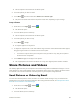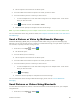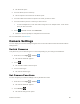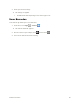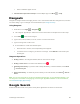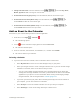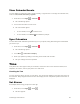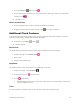User Guide
Useful Apps and Features 91
● Change Calendar View: From the Calendar, touch to choose Day, Week,
Month, Agenda or Year to change the current view.
● View Next/Previous Day (Day View): From the Calendar, flick the screen left or right.
● View Next/Previous Week (Week View): From the Calendar, touch to
choose Week and flick the screen left or right.
● View Next/Previous Month (Month View): From the Calendar, touch to
choose Month and flick the screen up or down.
Add an Event to the Calendar
Add events to your calendar directly from the Calendar application.
1. From home, touch Apps > Calendar .
The Calendar app opens.
2. Touch or touch and hold an empty place and choose New event.
The add event window opens.
3. Enter an event title, start date/time, end date/time, etc., and then touch DONE.
The event is added to your calendar.
Selecting a Calendar
● If you have more than one calendar, select a calendar in which to add events:
Select My Calendar to create an event that will appear only on your phone.
Select your Google Account to create a Google Calendar event. If you have several Google
Calendars on the Web, select one in which to add your event.
• You can create multiple Google Calendars only in Google Calendar on the Web. After
creating them in Google Calendar on the Web, you’ll be able to see them in the Calendar
application on your phone. For more information about creating and managing multiple
Google Calendars, visit the Google website: calendar.google.com.
If you have synchronized your phone with an Exchange ActiveSync account or Outlook on
your computer, you can also select these calendars.
Select PC Sync to create an Outlook Calendar event to sync with your computer.
Select Exchange to create an Exchange ActiveSync calendar event.