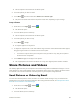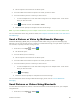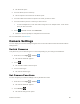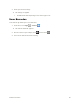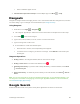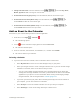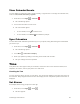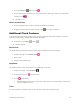User Guide
Camera and Video 84
The list of pictures and videos for the album opens.
3. Touch the picture you want to rotate.
4. Touch Menu and then select either Rotate left or Rotate right.
The picture is rotated and saved to the phone or SD card, depending on your settings.
Crop a Picture
1. From home, touch Apps > Gallery .
The album list opens.
2. Touch an album (such as Camera).
The list of pictures and videos for the album opens.
3. Touch the picture you want to crop.
4. Touch Menu > Crop.
A crop box appears on the picture.
5. To adjust the crop box size, touch and hold the edge of the box. When directional arrows appear,
drag your finger inward to or outward to resize the crop box.
To move the crop box to the part of the picture that you want to crop, drag the crop box to
the desired size and position.
6. Touch SAVE to apply the changes to the picture.
The cropped picture is saved in the album as a copy. The original picture remains unedited.
Share Pictures and Videos
The Gallery application lets you send pictures and videos using email or multimedia messages. You can
share pictures on your social networks (such as Facebook, Flickr, Picasa, and Twitter) and share videos
on YouTube. You can also send them to another phone or your computer using Bluetooth.
Send Pictures or Videos by Email
You can send several pictures, videos, or both in an email or Gmail message. They are added as file
attachments in your email. For more information about using email and Gmail, see Compose and Send
Email or Create and Send a Gmail Message.
1. From home, touch Apps > Gallery .
The album list opens.
2. Touch an album (such as Camera).