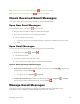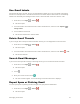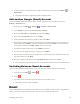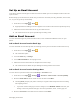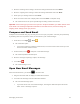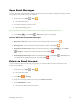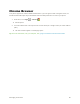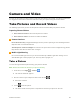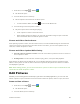User Guide
Camera and Video 82
Viewfinder Screen
The Viewfinder screen lets you view your subject and access camera controls and options.
The following features are available from the viewfinder screen:
● Flash mode: Touch to enable flash mode , disable flash mode or choose flash mode
automatically when capturing a picture.
● Switch view mode: Switch between the back camera lens and the front-facing camera lens
(for self-portraits, video chatting, etc.).
● HDR mode: Select HDR mode for the camera.
● Settings: Opens the camera settings menu and lets you change additional camera settings.
See Camera Settings.
Record Videos
Use your phone’s video camera to record high-quality videos.
Note: Pictures and videos are saved to your phone’s memory.
1. From home, touch Apps > Camera .
The camera viewfinder appears.
2. Aim the camera at your subject, touch and then touch Record .
Touch , video recording begins.
3. Touch to pause recording. Touch to stop recording.
The camera stops recording and the video is captured and saved to your phone or SD card.
View Pictures and Videos Using Gallery
Using the Gallery application, you can view pictures and watch videos that you’ve taken with your phone’s
camera, downloaded, or copied onto your storage card or phone memory. You can also take a look at
your pictures and your friends’ pictures that are on your social networks (Facebook, Flickr etc.).
For pictures that are on your storage card or phone memory, you can do basic editing such as rotating
and cropping. You can also easily assign a picture as your contact picture or wallpaper and share
pictures with your friends.
View Pictures and Videos
You can access and view all your stored pictures and videos from your phone’s Gallery.